Agenda Overview
An “agenda” in Persona Studios is a structured conversation framework that allows your AI persona to lead conversations effectively. It defines the flow of dialogue, ensuring that key topics are covered systematically, much like a meeting agenda.
Creating an Agenda
There are 3 ways to create an agenda:
- Using our Kevin’s asssistant persona
Simply click on this link to launch Kevin’s assistant, who will walk you through the process. Alternatively, you can open the widget at the bottom right of your dashboard and simply say “Make me an agenda.”
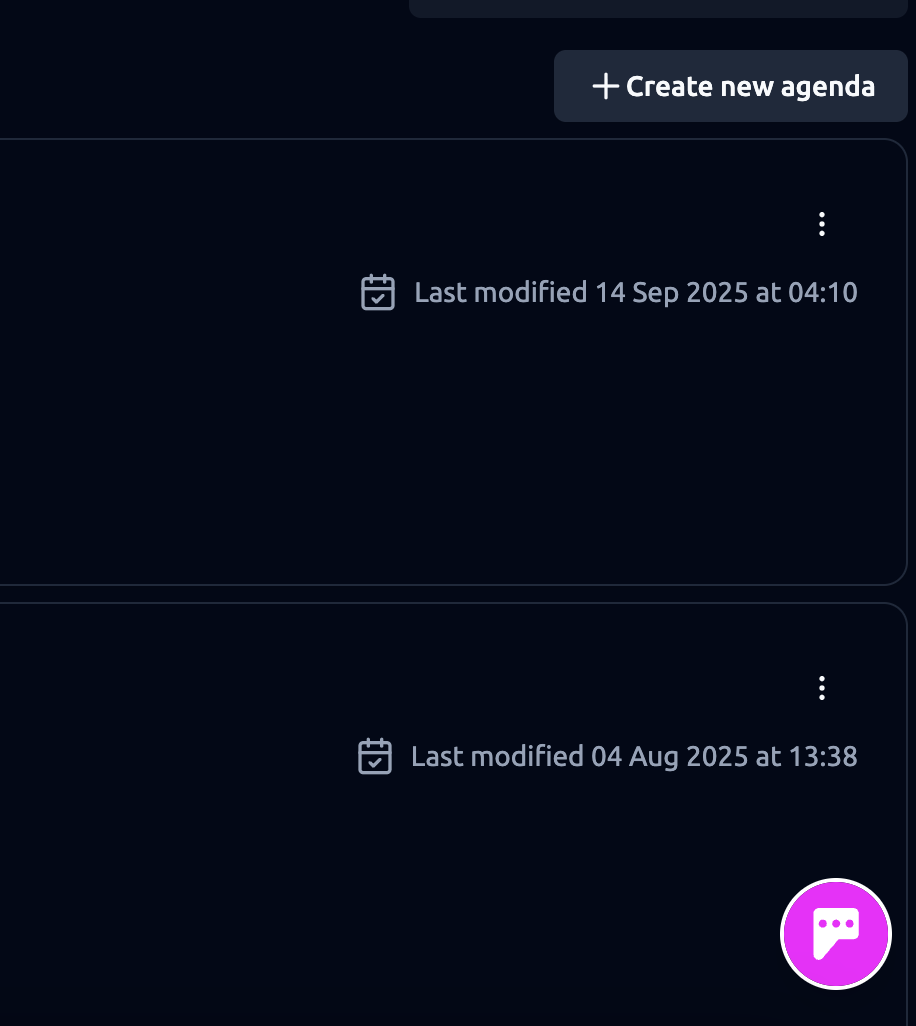
From there, just provide the conversations you’d like to automate along with your requirements. Kevin’s Assistant will suggest a recommended structure. Once you confirm and complete the conversation, your agenda will be automatically created. You can then make further edits anytime in the agenda builder.
- Using our agenda generator from images
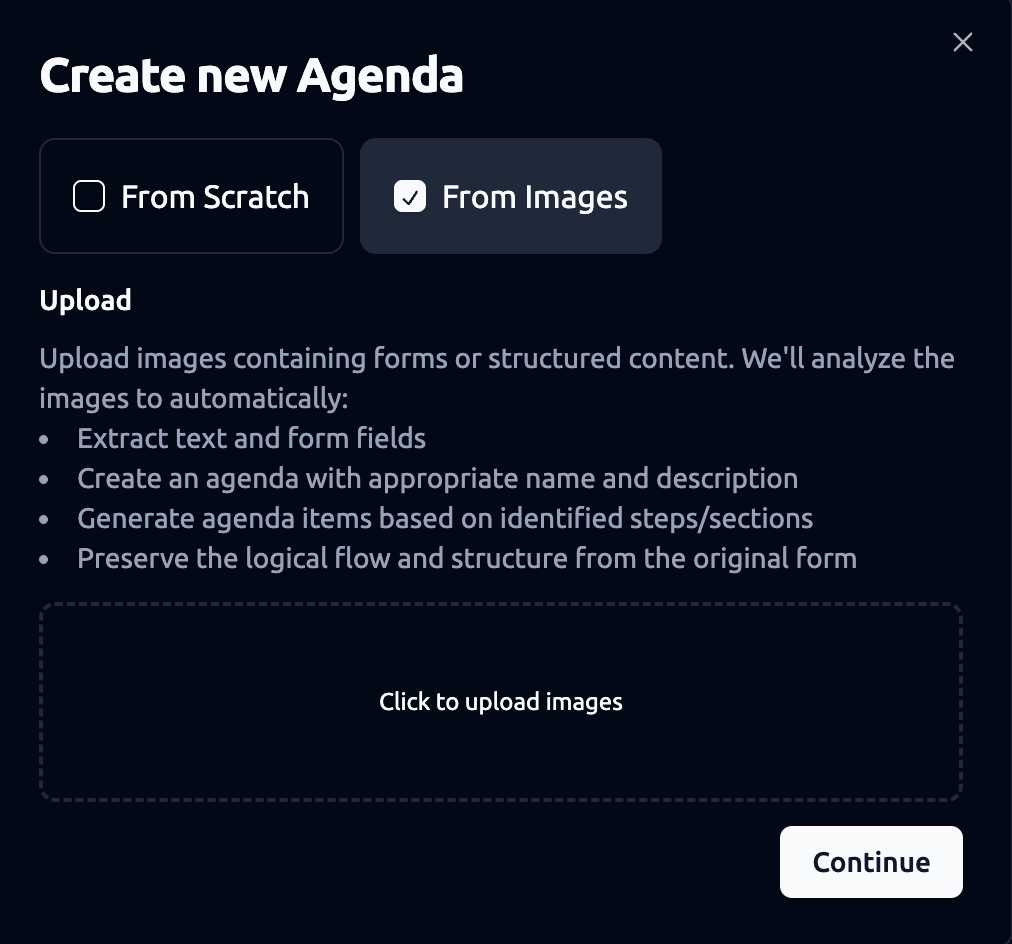
If you already have a pre-made form or a structured conversation document, simply take a screenshot and upload it into the agenda builder. The system will automatically:
-
Extract text and form fields
-
Create an agenda with an appropriate name and description
-
Generate agenda items based on identified steps or sections
-
Preserve the logical flow and structure of your original document
This gives you a ready-to-use agenda that you can fine-tune in the builder as needed.
- Build from scratch
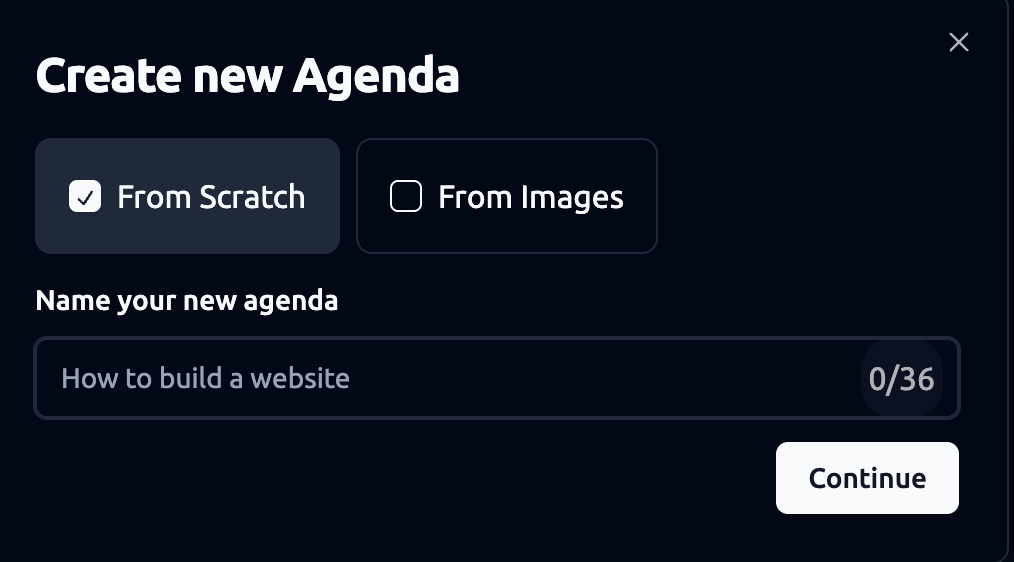
Go straight into the agenda builder and set up each component manually. Create the agenda name, description and trigger conditions, add sections and items, and arrange them in the order you want. When you’re done, publish to save—everything can be edited later. For detailed guidance, see the step-by-step instructions in the following sections.
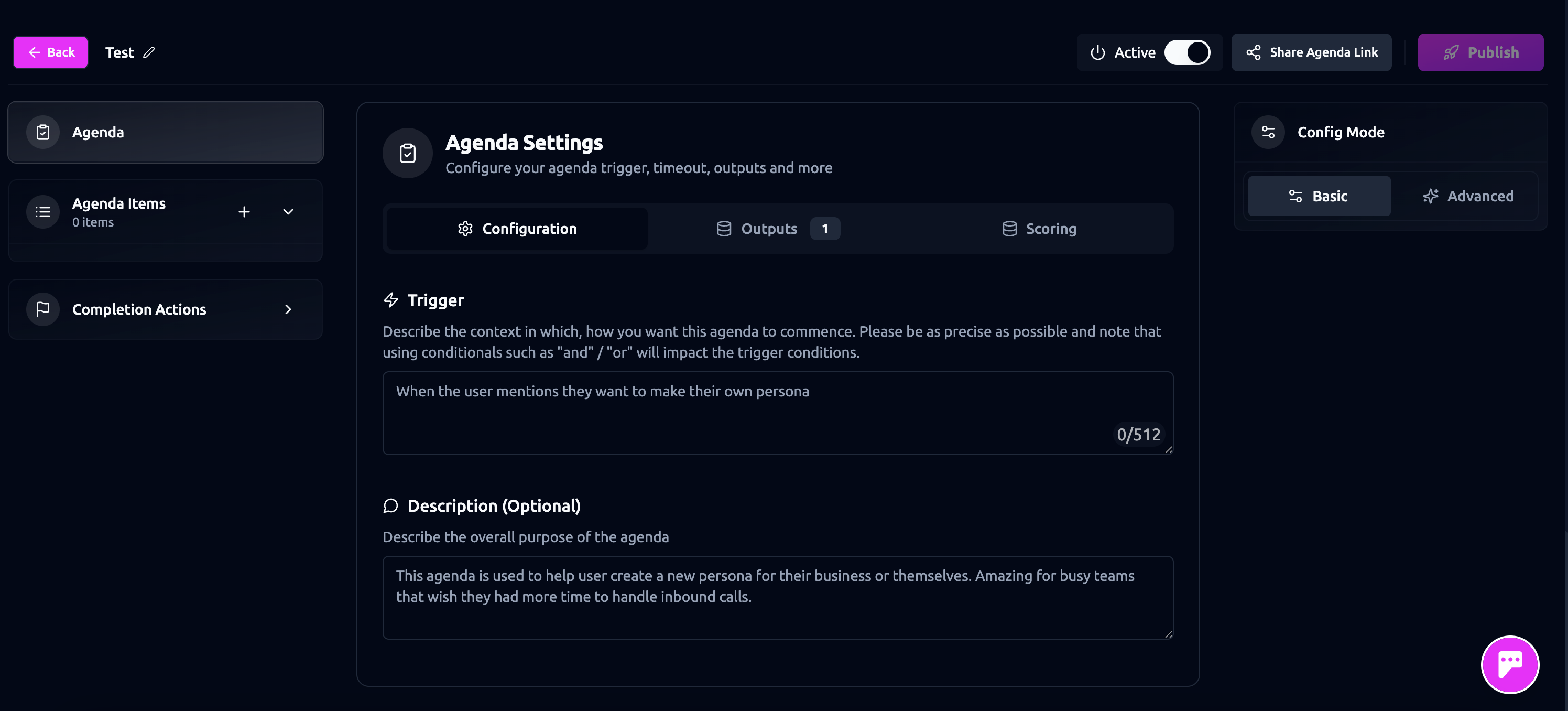
Agenda Item Types
Agendas can be built using various pre-made “agenda item types”, including:
Convey
To tell user something.
When you want your persona to read from a script, or convey a simple message from a prompt. Typically used at the beginning or end of a conversation, or when you want to provide instructions during an agenda. Learn More.
Gather
To collect info from a user.
This item is typically used to collect basic data points like names, emails, LinkedIn URL’s, and other info that just requires short short answers from the user. Learn More.
Debate
To ask user a question and then let AI generate follow-ups.
Engage in dynamic discussions with targeted follow-up questions based on what the user says. For example, in the case of an interview, you might start by asking the user to tell you about their background. Based on the user’s response, the AI persona will then ask follow-up questions that probe the user’s answer and encourage them to elaborate. Debate items keep conversations dynamic and are ideal for situations where you want to explore and discuss a topic with the user. Learn More.
Q&A
To allow users to ask questions during an agenda.
Use this for parts of the conversation where you’d typically say, “Do you have any questions for me?” It’s usually placed at the beginning or end to give the user a chance to raise any concerns. Note that a Q&A agenda item functions just like standard Q&A mode outside of an agenda, drawing from the persona’s knowledge base to answer questions. Learn More.
Cart
To allow users to select from a list of products or services.
Link a product list to this agenda item to let users browse and select items through a natural conversation (e.g. restaurant menus, clothing, or service listings). It builds a cart with one or more selected items, calculates totals, and provides a breakdown of taxes and service fees. Ideal for restaurants or e-commerce businesses that handle sales manually through WhatsApp or other messaging platforms. Learn More.
API
To connect to your own systems.
Pull or push data from an external system like Airtable, Hubspot, or any system you can think of that has an API. This allows your agenda to pull data like order status which the rest of the agenda will have access to, or to push data at the end to other systems. Learn More.
Schedule
To let users book appointments.
Connect your calendar (via Cal.com) to let your persona check your availability, suggest suitable time slots to users, and send out invites for either video or in-person meetings. Learn More.
Select
To help users search and select from a database or other structured data source.
Use this when you want the user to pick from a larger or more complex dataset—like a list of job openings, a database of properties, or anything stored in a table or database. The AI persona can surface relevant options based on what the user says (e.g. “I’m looking for a 2-bedroom flat in London”), then narrow it down with follow-up filters or clarifying questions. Perfect for search experiences where users need to browse options and make a choice. Learn More.
Contact
The Contact item lets a persona step outside the conversation to contact third parties by phone or email, gather information, and return with the results. It’s ideal for tasks like booking reservations, scheduling appointments, or running mock calls. You can set the persona’s role, contact methods, and post-contact actions — such as logging results or sending summaries — all executed immediately after the interaction. Learn More .
Quiz
The Quiz item enables your persona to run interactive quizzes for testing, training, or assessment in a conversational format. You can customize questions, scoring, and flow — including retries, end conditions, and result tracking — for use cases like knowledge checks, education, or staff training. Learn More .
Persona Modes
Your AI persona has two modes:
- Q&A Mode: where the user leads with questions and the persona answers
- Agenda Mode: where the persona takes the lead and drives the conversation.
So how does your persona switch between modes? Read on to find out!
Agenda Triggering
If a user is chatting with your persona in its normal Q&A mode then it will switch into agenda mode if the user says a trigger phrase (this is set up in the agenda builder). For example, if your persona handles restaurant bookings, a phrase like “I’d like to book a table” could launch a reservation agenda.
Agenda Auto-Start
You may prefer to launch straight into an agenda from the start.
On Web, you can skip the default Q&A flow and drop users straight into an agenda. Go to My Persona > Agenda, select the agenda you want to auto-start, then click the gear icon next to “Query Builder” to copy the unique URL. Sharing this URL will launch the conversation directly in that agenda—no trigger phrase needed. You can also use the Query Parameters option to pass data into the URL. Any data provided this way will automatically pre-populate the relevant agenda outputs.
You can also auto-start your agenda in WhatsApp. Learn More.
Agenda Time-out
The Timeout feature lets you automatically complete an agenda session after a certain amount of time. This is helpful when a user becomes inactive or takes too long to complete the session. You can also set a custom message that users will see when their session times out.
Toggle Timeout On or Off
Use the switch at the top labeled “Timeout” to turn the feature ON or OFF.
-
OFF (default): The timeout is disabled.
-
ON: The agenda will auto-complete after a set duration.
Set Timeout Duration
Under “Auto complete agenda after:”, choose how long the system should wait before timing out the session. You can set: Days, Hours, Minutes
➡ Example: Setting 0 Days, 0 Hours, 20 Minutes means the agenda will automatically time out 20 minutes after it starts (or after the last activity, depending on implementation).
Customize the Timeout Message (Optional)
You can write a message that users will see when their session times out. This is useful for providing next steps or a friendly note. Example message: “Sorry, this agenda session had timed out. Continue again, by asking to receive help on designing or redesigning a website again.”
Available Variables
You can include the following dynamic fields in your message. These will be replaced with real values when shown to the user:
-
{{User name}}- Displays the user’s name. -
{{Agenda name}}- Shows the name of the current agenda. -
{{Agenda trigger}}- Refers to the action that started the agenda.
Reminder Messages (Re-engage Users Before Timeout)
The Reminder Messages feature allows you to automatically send a message to users if they have been inactive for a specific period of time. These reminders help re-engage users before their session times out, giving them a chance to continue their interaction.
Set When to Send a Reminder
You can configure when the reminder message should be triggered based on user inactivity. Under the section that say “#1 - Show this message after X minutes from the last user message”, you can define the delay using: Days, Hours, Minutes
➡ Example: Setting 0 Days, 0 Hours, 10 Minutes will send the reminder 10 minutes after the user’s last message if they haven’t responded.
Customize the Reminder Message
In the Message field, you can write a custom message that will be shown to the user. This message should encourage them to resume the session before it gets finalized or times out.
Example message: “Still there? Your information will be finalized and saved in {{remaining_time}} if you don’t send another message.
This is a gentle nudge that lets users know their session is still active, but will soon end.”
Available Variables
You can personalize the reminder using these dynamic variables:
-
{{User's name}}- Displays the user’s name. -
{{Agenda name}}- Inserts the name of the agenda the user is in. -
{{Agenda trigger}}- Refers to the original action that started the agenda. -
{{Remaining time}}- Shows how much time is left before the session times out.
Example using variables: “Hi {{User's name}}, you’re still in the middle of {{Agenda name}}. Please respond within {{remaining_time}}, or your progress will be saved automatically.”
###Add More Reminders Click the “Add Message” button to set additional reminder messages at different time intervals if needed. This is helpful for longer sessions or high-value interactions where you want to make sure the user doesn’t drop off.
Agenda Outputs
Outputs are the data points generated during an agenda, such as user responses or conversation summaries. These can be mapped to external systems like CRMs for further processing. There are 2 types outputs: Default Outputs and Custom Outputs .
Agenda Scoring
Agendas utilize a scoring system with green and red flags to evaluate interactions. Green flags indicate positive attributes, while red flags highlight potential issues. This helps prioritize and filter user engagements effectively. Learn More
Agenda Completion
Upon completion, agendas transition back to a Q&A mode. Data from completed or incomplete agendas can be sent to connected systems for further analysis/evaluation. Learn More.
Advanced Agenda Features
Advanced features include agenda inputs, conditional logic, and communication modes. Learn More.