Slack
To connect your persona to Slack, go to the “Channels” page in your dashboard and click the gear icon next to “SLACK”.
Slack Set-up
-
In your dashboard, go to the Channels page. Find Slack and click the gear icon next to it.
-
Enter a name for your Slack bot (this is how it will appear in Slack). Click Submit.
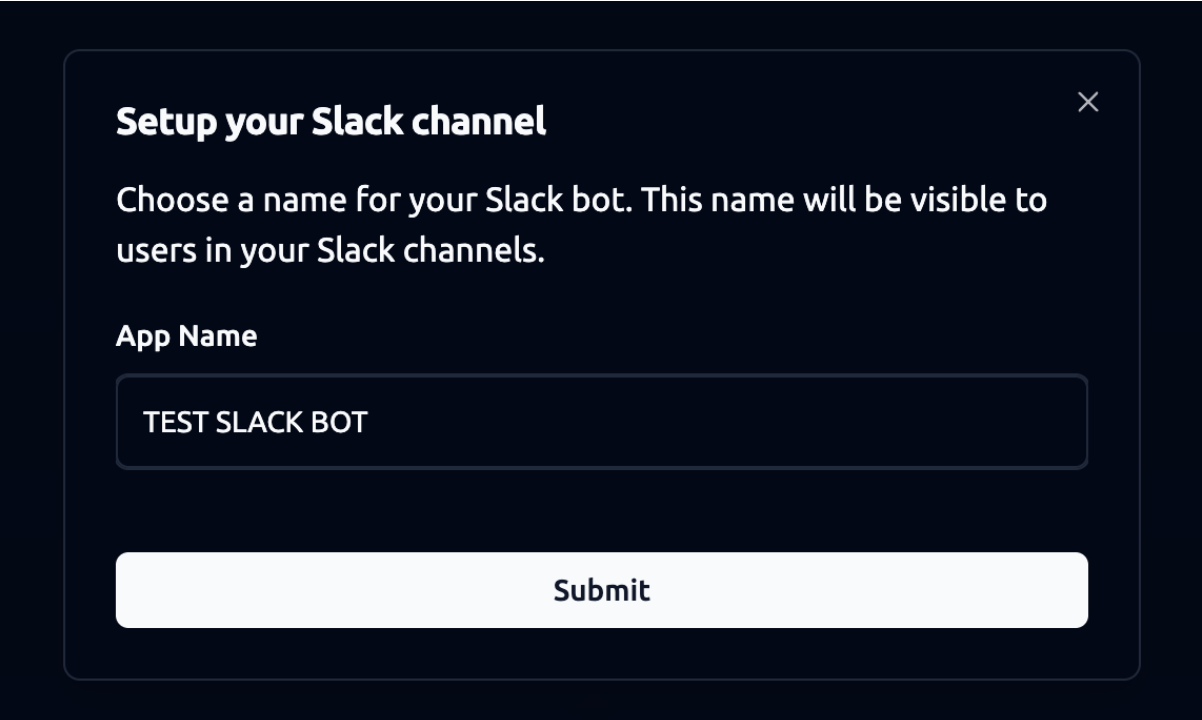
- After submitting, you’ll see a confirmation message. Your slack bot set-up may take up to 48 hours and the system will send you an email with the Slack bot invite link once setup is ready.
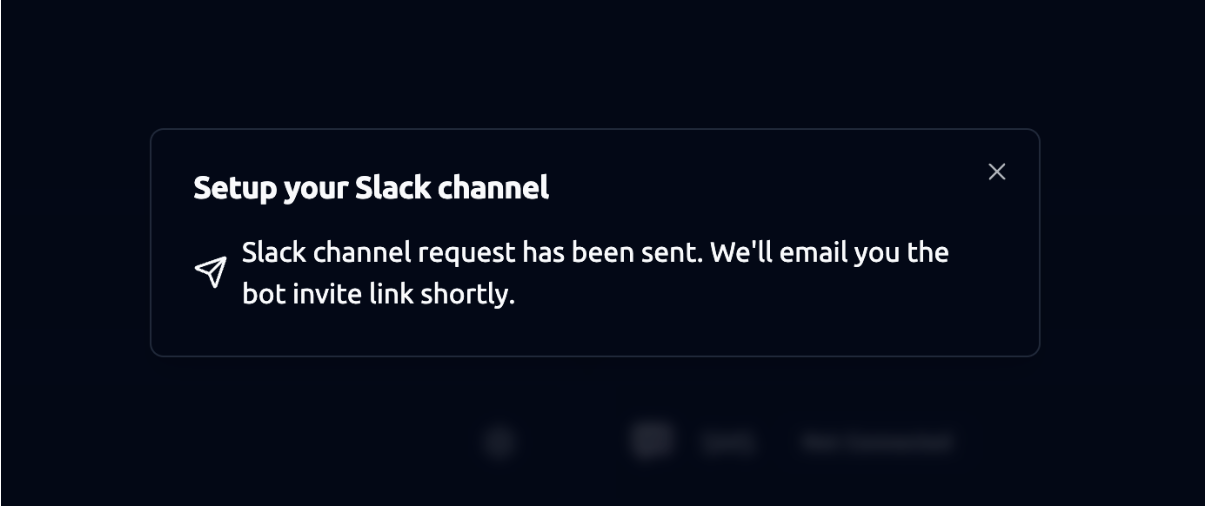
- Once your Slack bot is ready, return to your dashboard.
-
Go to Channels > Slack and click the gear icon again.
-
You’ll now see the option Add to Channel. Click Add to Channel.
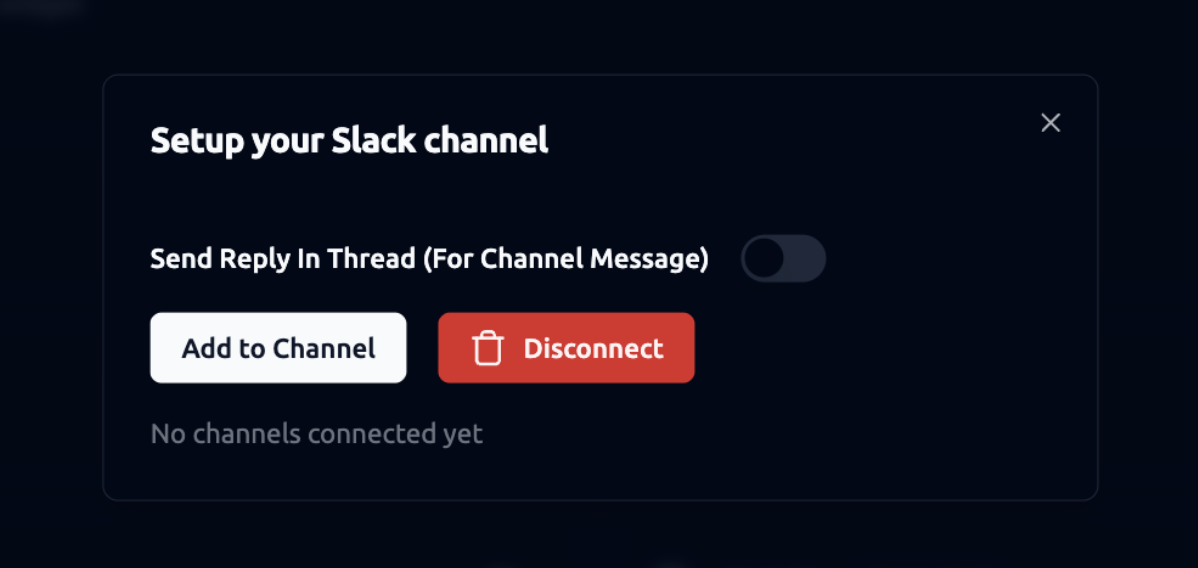
- Select the Slack Channel
-
A Slack permission window will open.
-
At the bottom “Where should
{{TEST SLACK BOT}}post?"" select a channel
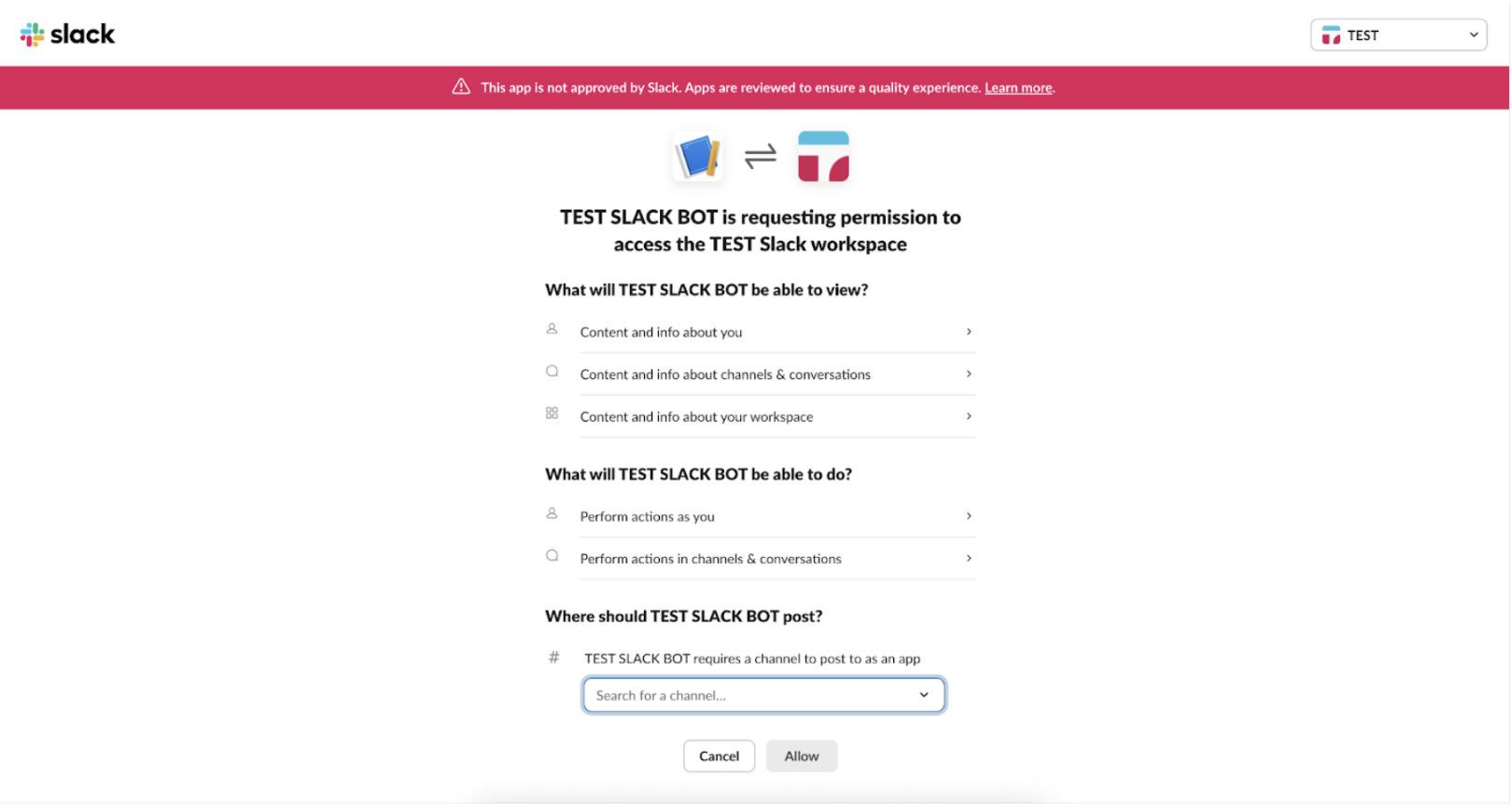
- Click Allow to confirm.
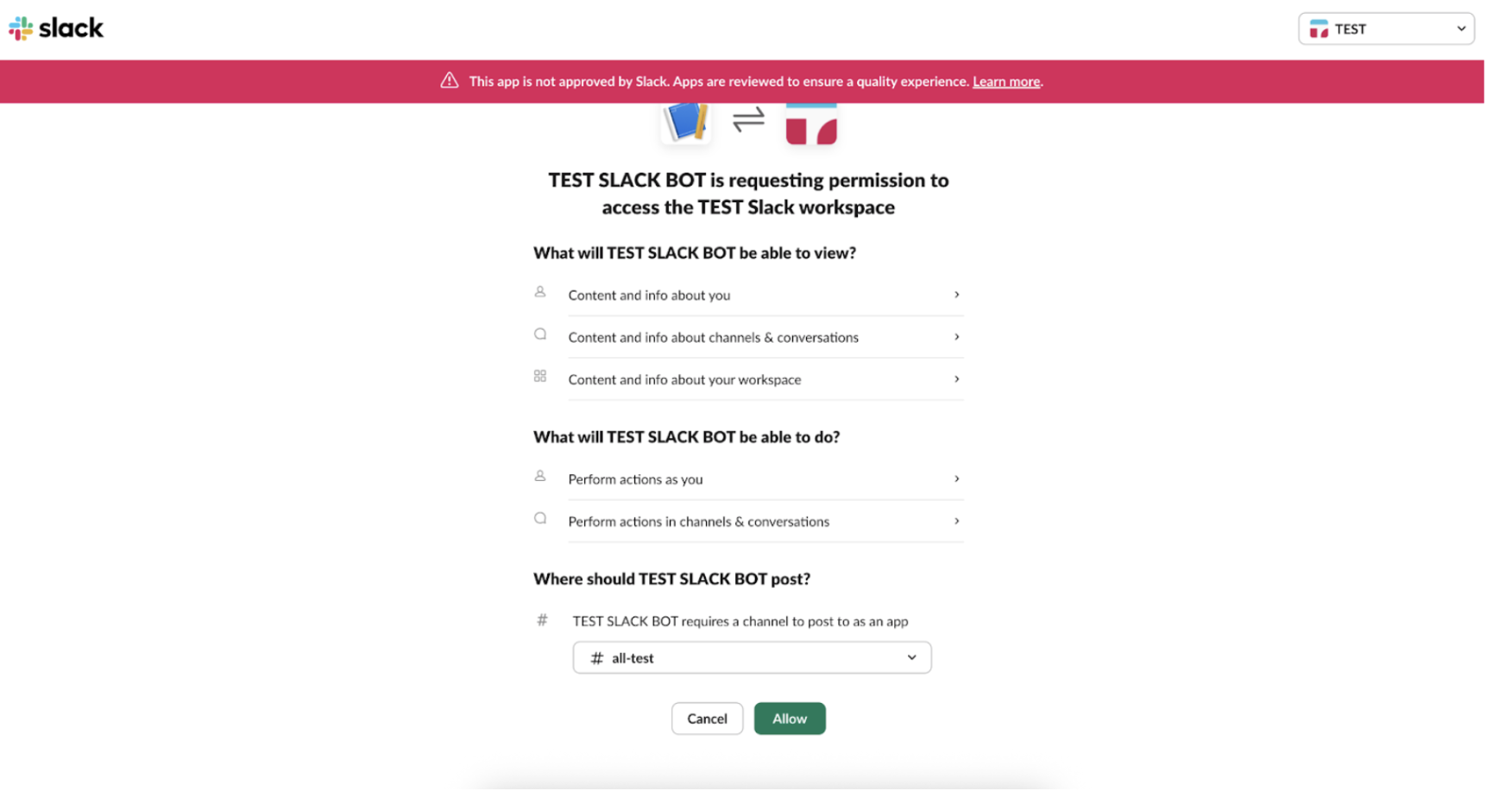
- Verify the Connection
- After approving, the selected channel will appear in your dashboard.
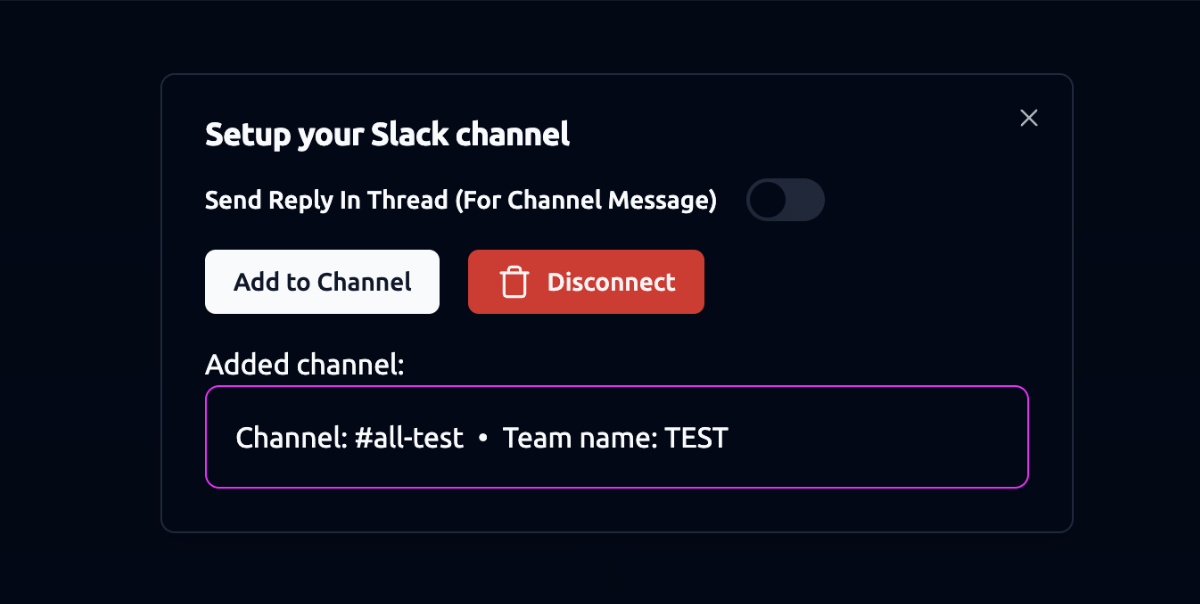
- In Slack, your AI persona will now be visible under Apps.
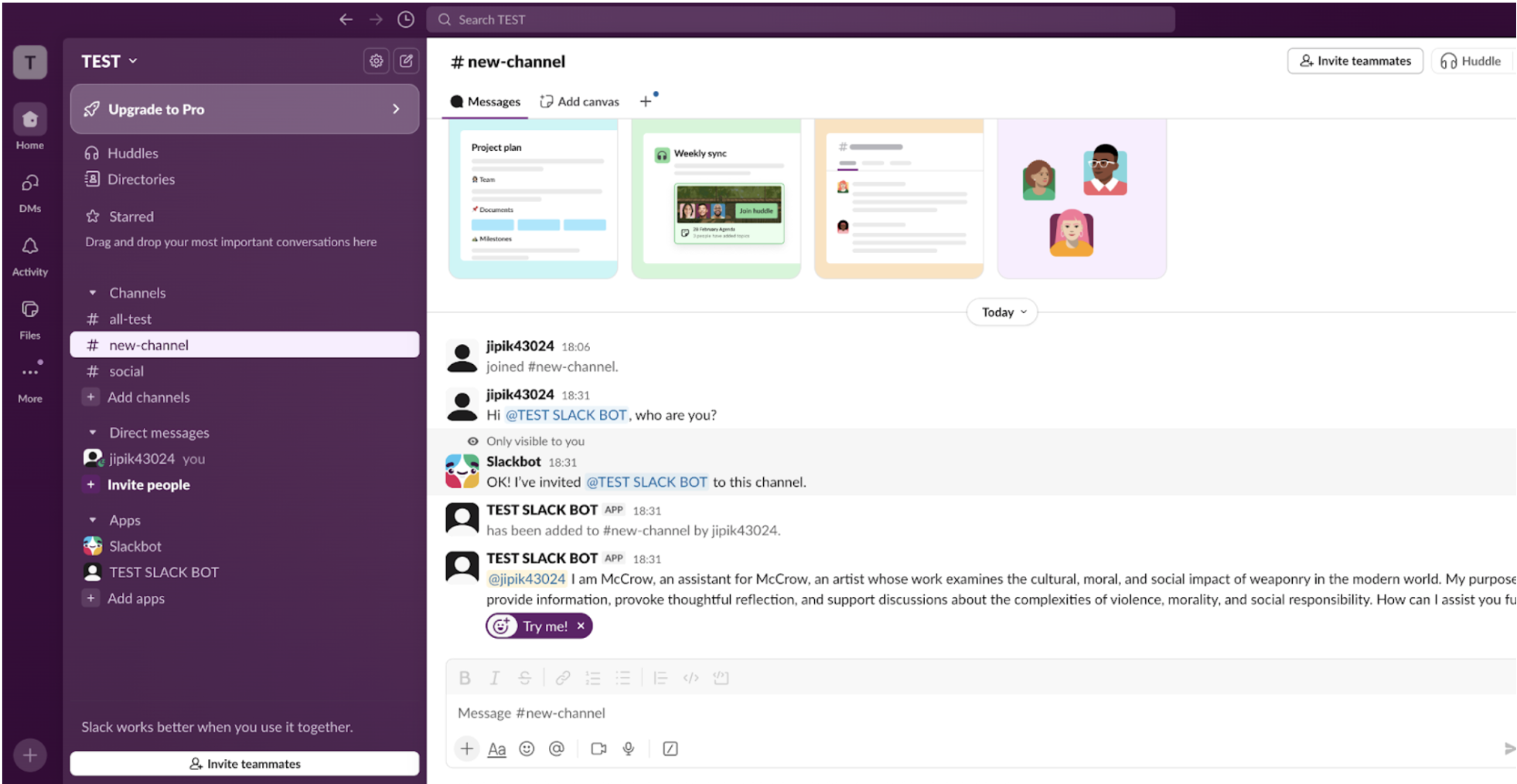
Slack Behavior
- To interact with your persona in the connected Slack channel, tag it using
@{persona name}. - Personas can only carry out agendas via direct messages (DMs). They will not execute agendas in public channels.
- Note: Slack channel integration is different from Slack logging, which can be configured in Settings. Learn More .
Last updated on