Voice
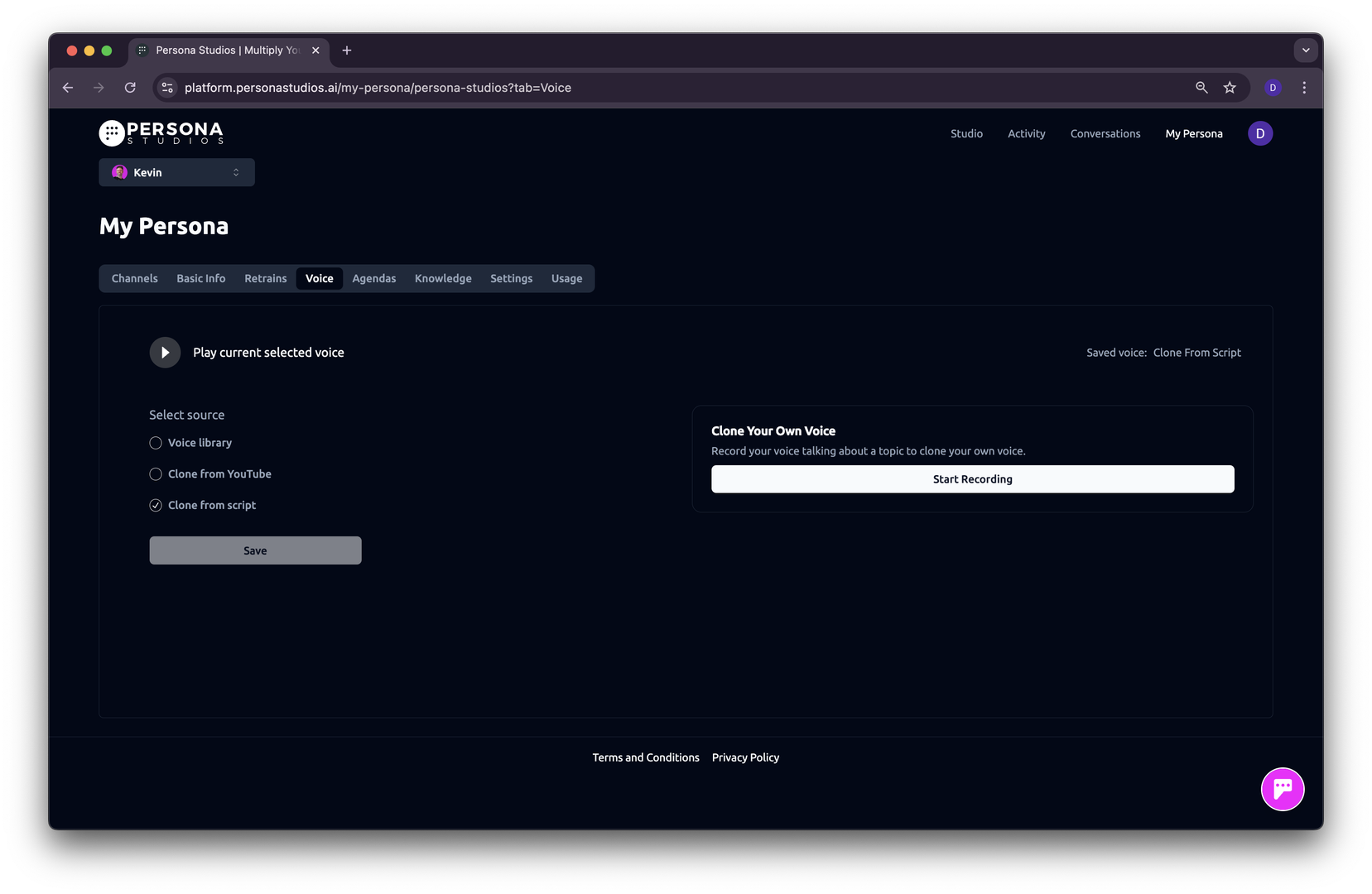
The Voice feature lets you give your AI persona a unique voice. You can choose from a voice library, clone a voice from a YouTube video, or clone your own voice by recording a sample.
How to Access Voice Settings
- Go to the My Persona section in your dashboard.
- Click on the Voice tab.
- Pick one of the available voice options.
Choose from the Voice Library
- Under Select source, choose Voice library.
- Browse the available voices:
- American Female
- American Male
- British Female
- British Male
- Australian Female
- Australian Male
- Spanish Female
- Spanish Male
- Click the Play button to preview each voice.
- Click Save to apply your selected voice.
Clone a Voice from a YouTube Video
- Under Select source, choose Clone from YouTube.
- Paste the YouTube video link in the provided field.
- Click Clone Voice.
- Wait for the process to finish — a success message will appear once it’s done.
- Click Save to apply the cloned voice.
Clone Your Own Voice with a Script
- Under Select source, choose Clone from script.
- Click Start Recording.
- Read the script aloud in a quiet environment.
- When finished, click Save to apply your recorded voice.
Last updated on