Discord
To connect your persona to Discord, go to the “Channels” page in your dashboard and click the gear icon next to “DISCORD”.
Discord Set-up
Discord integration is available by request. To get started:
1: Start the Discord Setup
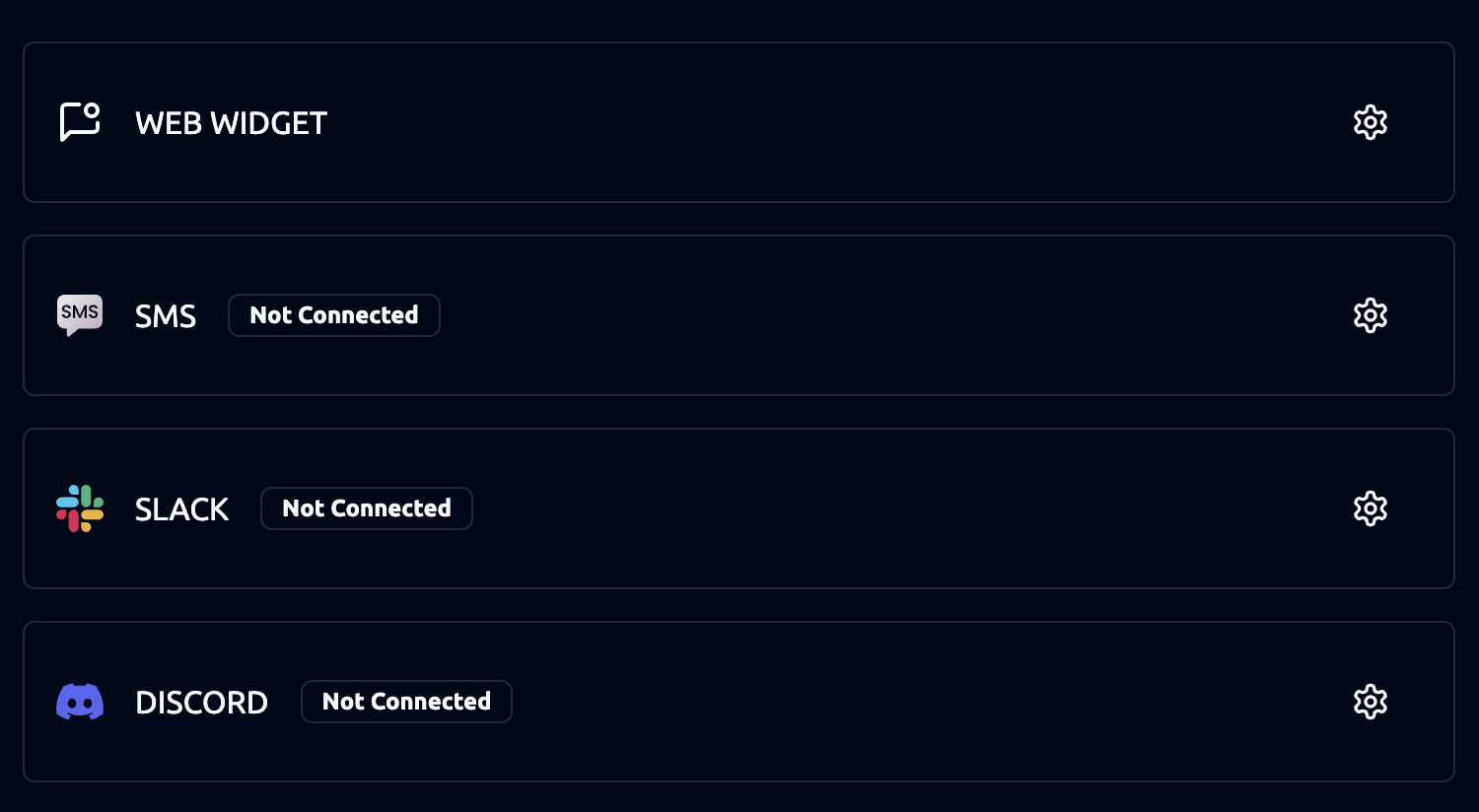
-
In your Channels tab, find the Discord option.
-
Click the gear icon ⚙️ next to Discord (Not Connected).
-
This will open the bot setup screen.
- Create Your Bot Name
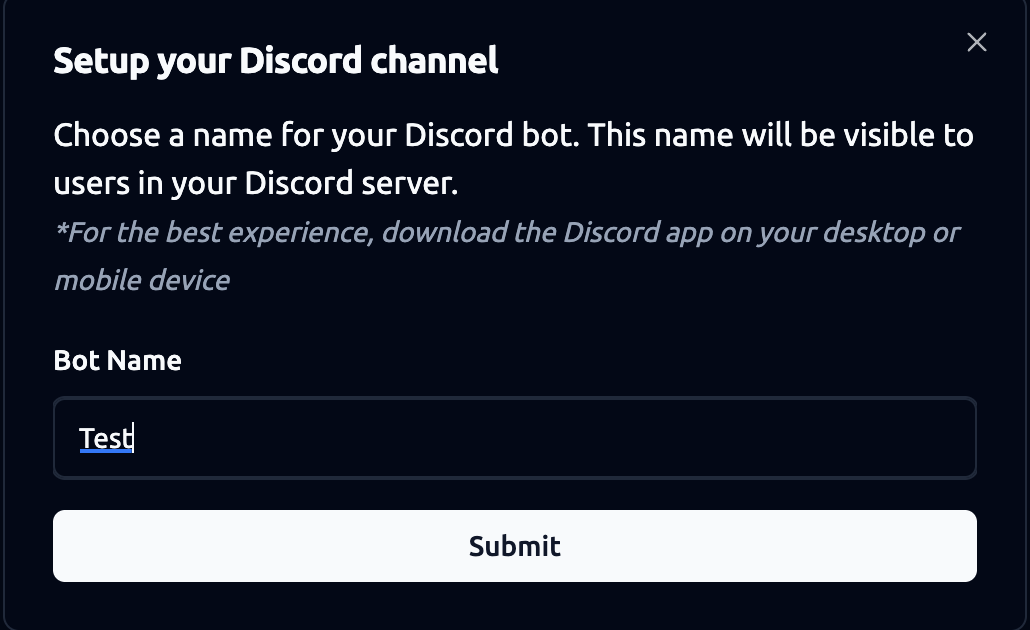
-
Enter your preferred bot name.
-
Click Submit.
This name will be displayed to users in your server.
- After you submit the bot name, our team will complete the setup to finalize the connection.
Once everything is ready, you’ll receive an authorization email with the next step.
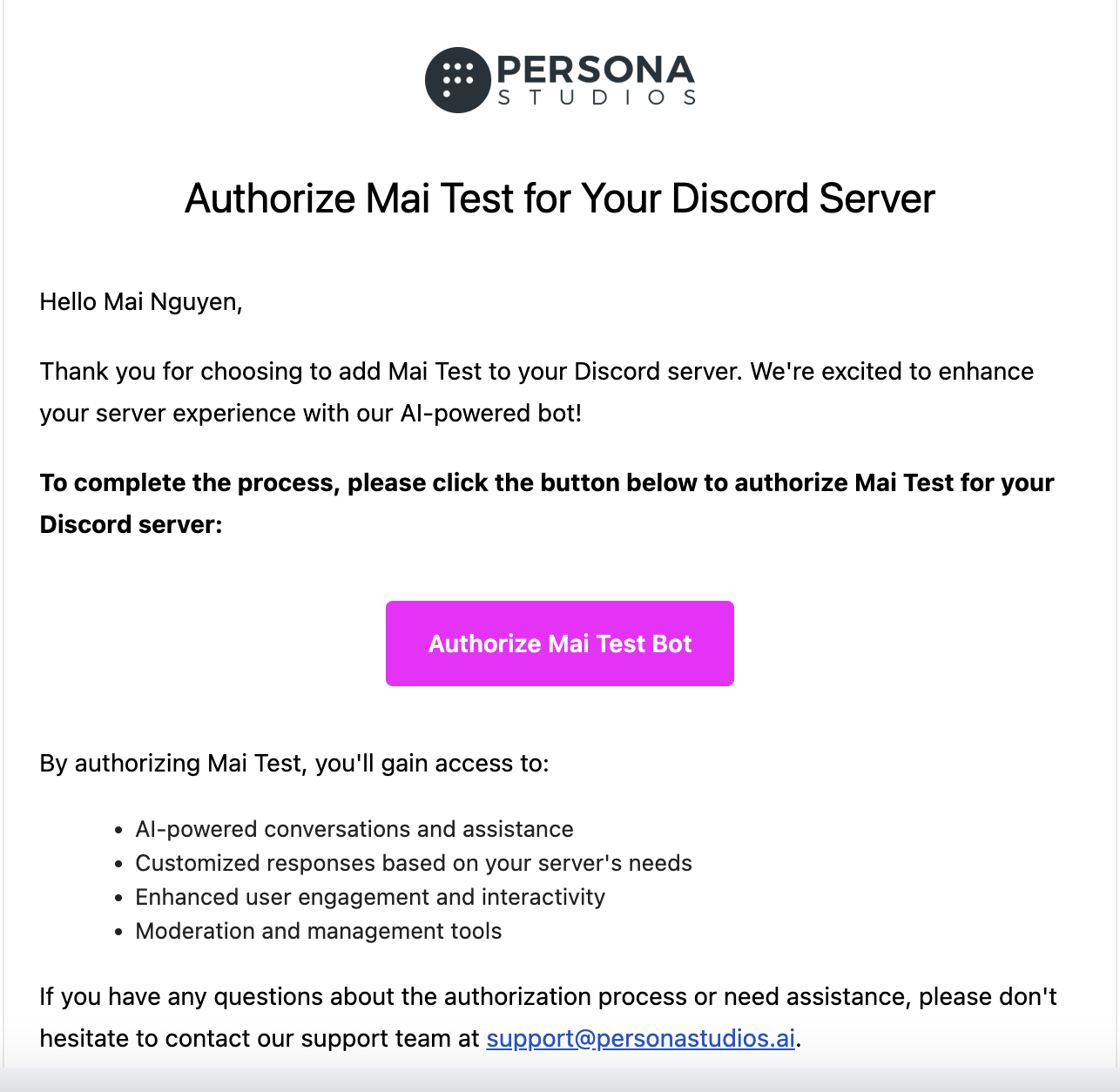
- Authorize the Bot via Email
- Open the email and click the “Authorize Mai Test Bot” button. This will redirect you to Discord’s authorization screen.
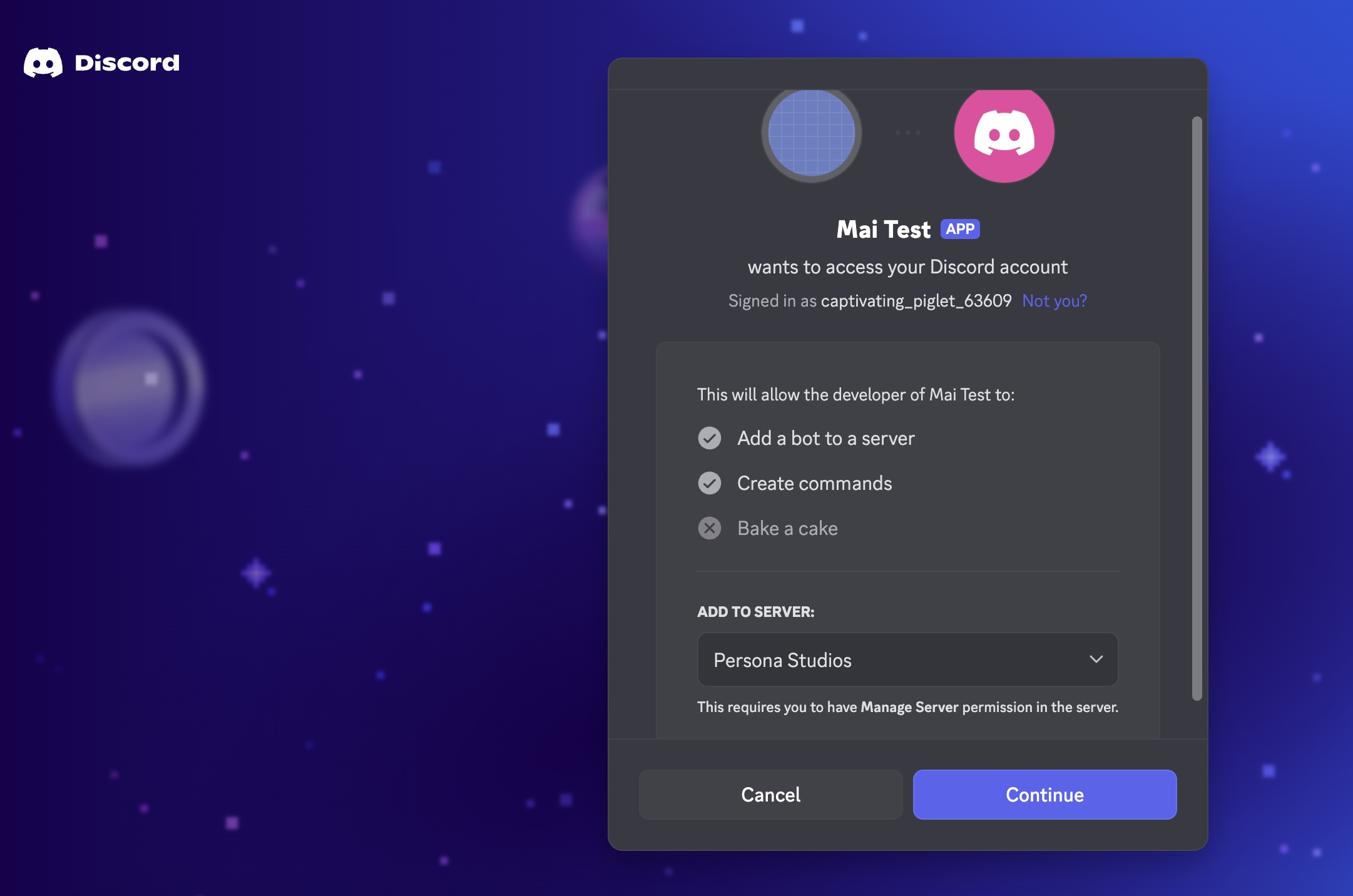
-
On the Discord authorization page, confirm you are logged in with the correct account.
-
From the “Add to Server” dropdown, select the server where you want to install the bot.
-
Click Continue to proceed.
- Success Confirmation
After completing the authorization, you’ll see a success screen.
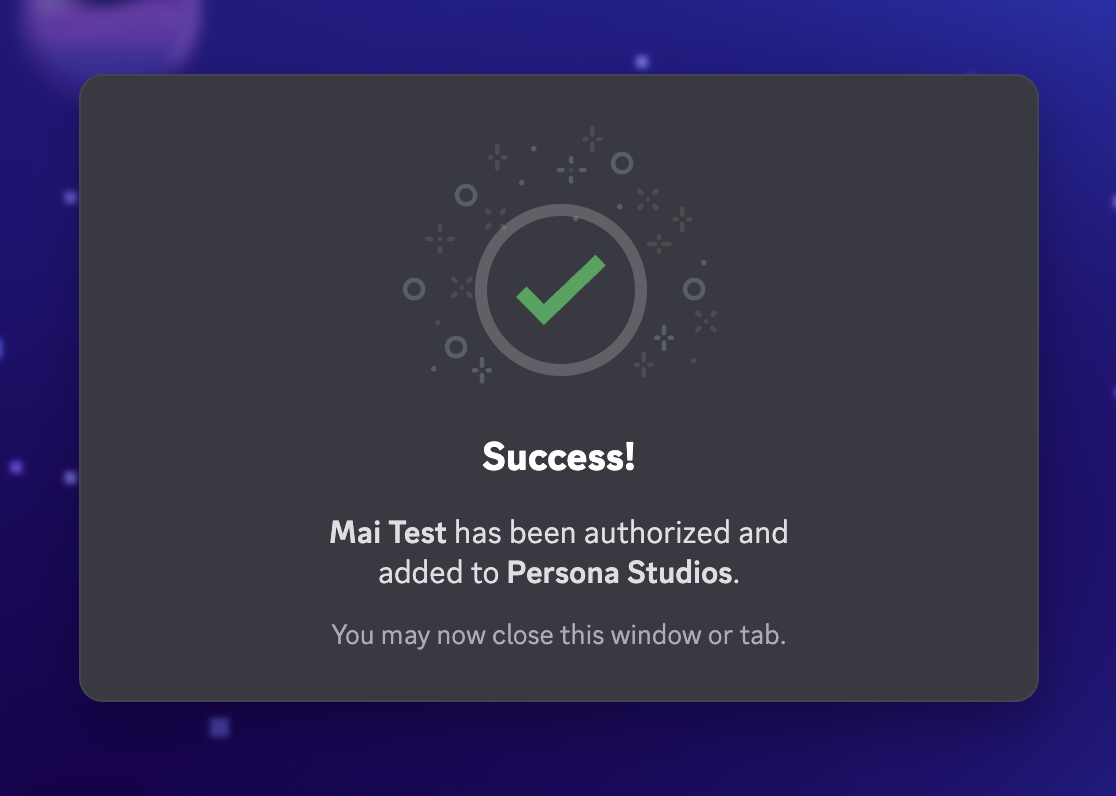
This confirms that your persona has been added to your Discord server.
Discord Behavior
- To interact with your persona in the connected Discord server, tag it using
@{persona name}. - Note: Personas can only carry out agendas via direct messages (DMs). They will not execute agendas in public channels.