Settings
The Settings tab lets you customize how your AI persona behaves. You can configure its default language, behavior across channels, alerts, user permissions, rate limits, custom fields, and more.
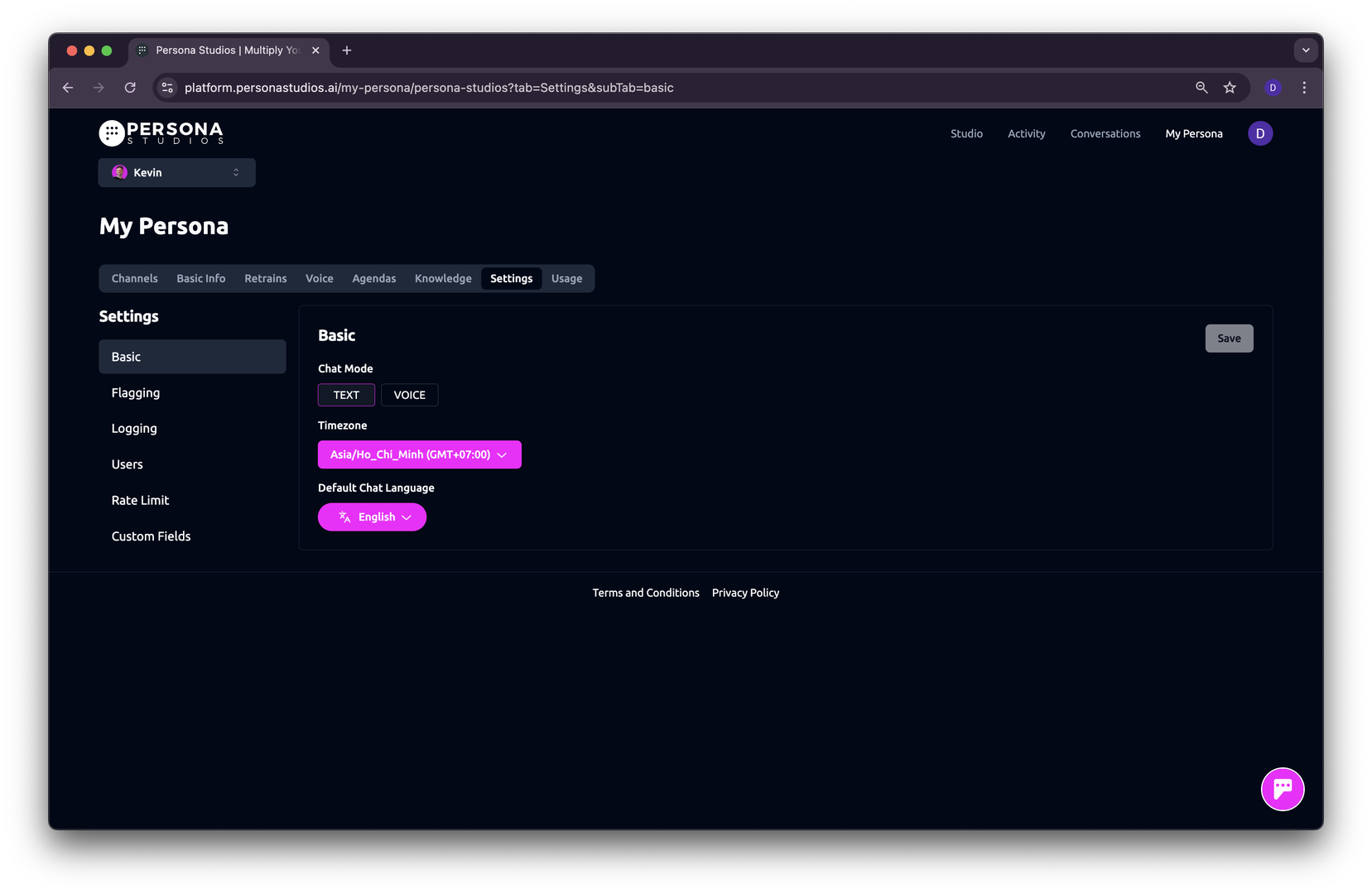
Basic Settings
- Messaging Chat Mode – Choose the default communication style in messaging channels (non-web): Text or Voice Notes.
- Speech-to-Text Model - Choose the provider and model used for transcribing user audio. The default model is Telephony, optimized for call-based or phone-quality audio input.
- Enable Streaming - Turn on the toggle to use WebSocket streaming for low-latency transcription instead of API-based transcription. Streaming enabled provides faster transcription results (lower latency). Alternatively, use API calls for higher accuracy but slower response time.
- Show Live Transcription - When enabled, displays partial transcription results as they are received from the WebSocket connection.
- Timezone – Set your persona’s timezone so it can better assist with scheduling and time-based interactions.
- Web Voice Functionality – Enable or disable voice responses for web-based interfaces.
- Default Chat Language – Set the default language for your persona.
Note: This also updates the language of buttons, tooltips, and other UI text in webchat and widget interfaces.
- Enable User Transcription - Allows or disables transcription of user audio messages in the chat.
Alerts
Alerts let you monitor specific types of messages and get notified by email when they occur. You can:
- Enable the built-in “Missing Context” alert to detect when your persona is asked something it hasn’t been trained to answer. This helps you identify and fill knowledge gaps quickly.
- Create custom alerts to track specific message types and send notifications to one or more email addresses.
Custom Alert Setup
When creating a custom alert, provide:
- A name
- A description – This helps the AI determine whether a message matches the alert criteria. Be clear and specific.
Examples
Spam or Gibberish
Flags messages made up of random characters or nonsensical content.
- Example description:
Triggers on messages mostly composed of symbols, random strings, or gibberish. Should not flag real words, names, URLs, slang, greetings, or structured text. Repetition alone doesn’t qualify.
Technical Issues
Flags messages reporting bugs or malfunctions.
- Example description:
Detects phrases like “It’s not working” or “Something’s broken” indicating a technical issue.
Human Support
Flags when users want to speak with a real person.
- Example description:
Triggers on phrases such as “Can I speak to a real person?”, “I want to speak to a human”, or “Can you ask someone from the team to call me?”
Logging
Logging allows your team to view all persona activity in one place—without needing to log into the Persona Dashboard. It enables real-time logging of all persona conversations to a Slack channel for easy monitoring.
How to set up:
- In your dashboard, go to Settings > Logging. You’ll see the option to connect Slack as a log channel. Click Connect.
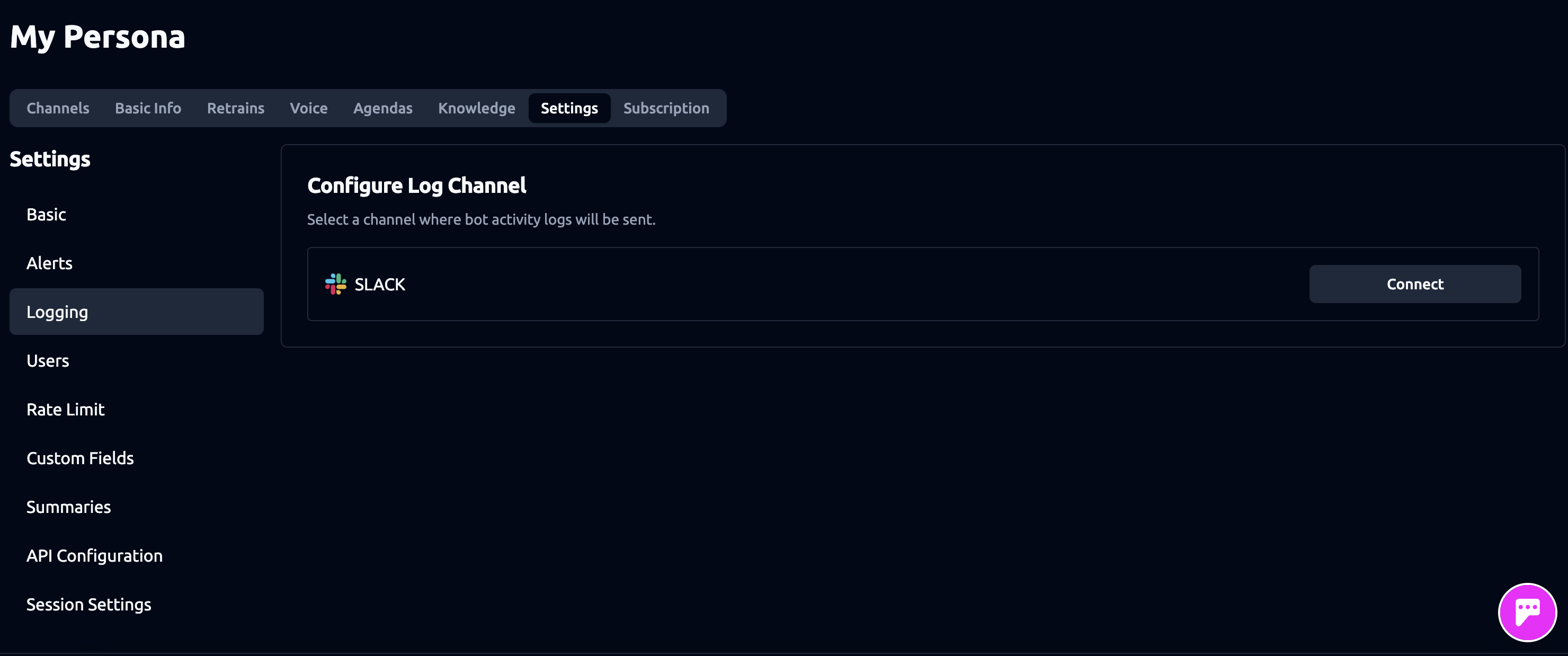
- Slack will prompt you to choose a channel.
-
Best practice: create a new channel called #persona-log just for logs.
-
Do not connect logging to the same channel where you want to chat with your persona, to avoid clutter and confusion.
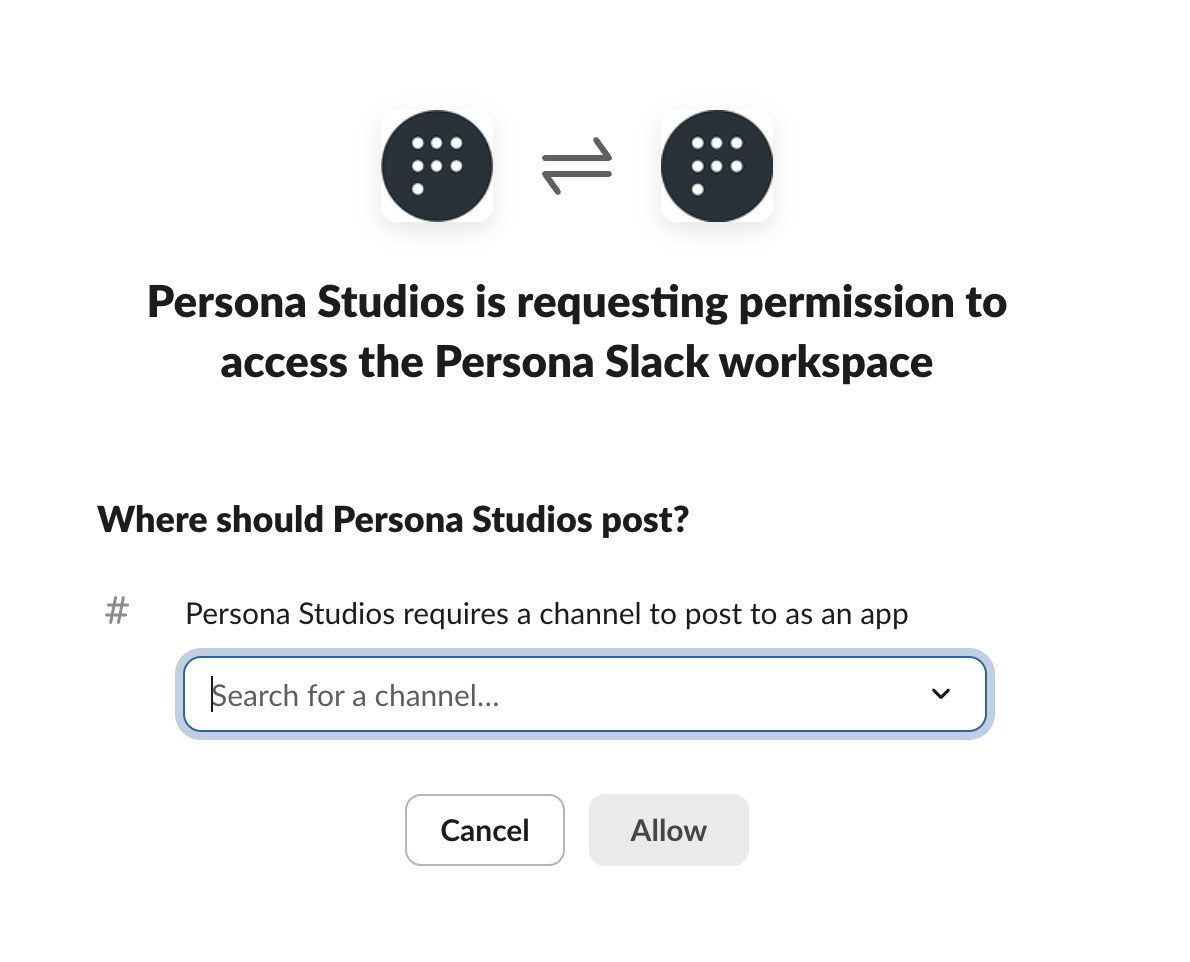
- Click Allow to finish setup.
Users
Manage who has access to your persona and their permissions:
- Owners – Full access to all features and settings.
- Admins – All features except user management.
- Members – Limited access; cannot view the Users or Subscription pages.
Rate Limits
Set usage limits to prevent spam or abuse:
- Example 1: Limit users to 5 messages every 10 seconds to deter rapid spamming.
- Example 2: Cap usage at 100 messages per 24 hours. After that, block the user for 48 hours to prevent overuse.
Custom Input Fields
Use custom input fields (or just “custom fields”) to gather information from users through the webchat or widget form at the start of a chat.
When setting up your persona, you’ll see a sample custom field asking users to agree to the Terms & Conditions and Privacy Policy . You can edit or remove this and add new custom fields as needed.
Default Input Fields
By default, the form on webchat & the widget will always ask for the user’s name and email address. These default input fields are shared with your AI persona as context. This means they can be used to pre-fill information later. For example, if you’ve already collected the user’s email via the webchat form, and later have an agenda that asks for it, the persona will skip that question - since it already has the answer. Note: This only works if the user is on webchat. If they’re using a messaging app like WhatsApp, their email will not be collected yet, and the persona will ask for it during the agenda.
Custom Field Settings
- Name – Give your custom field a name.
- Description – Describe what the custom field is for.
- Placeholder – Add helper text to guide the user.
- Type – Choose the data type (e.g., TEXT, DATE, TIME).
- Required – Make the custom field mandatory if needed.
- Use as Context – Share this custom field with your AI persona to pre-fill future asked outputs.
Note: This works only in web channels. Messaging platforms like WhatsApp do not collect custom fields, so the persona will ask for them as normal during the conversation.
Summaries
Set up email summaries for persona activity:
- Choose delivery frequency: Daily, Weekly, or Monthly.
- Choose notification time: set the exact time that you want the email to be sent.
- Add recipient email addresses for reports.
API Auth Configuration
API Auth Configuration
Manage how your persona connects securely to external APIs.
- Click “Add New” to create an authentication configuration and safely store credentials for API integrations.
- Once added, these credentials enable secure access and communication between your persona and third-party services.
API Alert Configuration
Receive alerts about API performance or connection issues.
- Email Alerts: Sends an email notification if any configured API fails, helping you stay ahead of outages or integration problems. When enabled, the system sends an email notification if any configured API fails.