Conversations
The Conversations panel gives you a comprehensive view of all user interactions with your persona. You can search through conversations, review completed agendas, block spammers or abusive users, and explore detailed conversation transcripts. Dive into individual conversations to listen to voice responses, check context retrieval, start live chats with users, and more!
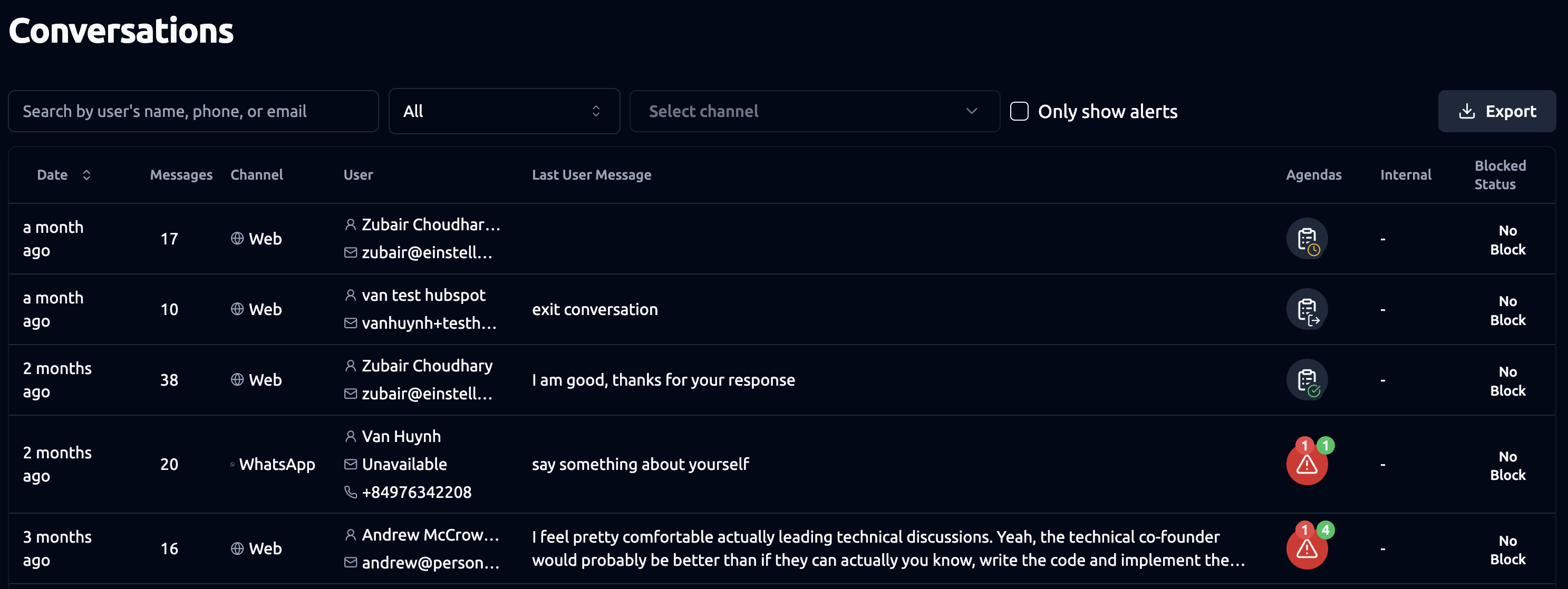
Search Bar
- Use the Search Bar to quickly find conversations by entering a user’s name, phone number, or email address.
- The Channel Filter allows you to filter conversations by channel, such as Web, Messenger, Instagram, and others.
- When the Only Show Alerts toggle is on you will only see conversations that have at least one alerted message associated with them, helping you focus on items that may require attention. Learn More.
- The Export Button lets you export conversation data in CSV format.
Conversation List View
Each conversation displays:
- Date: Timestamp of the last message in the conversation (hover to see the exact time).
- Message Count: Total number of messages exchanged.
- Channel: The platform where the conversation occurred (e.g., Web, WhatsApp, Facebook, etc.).
- User: User details (name and email for Web, name and phone number for WhatsApp, etc.).
- Last User Message: The most recent message sent by the user.
- Agendas: Indicates if an agenda was started during the conversation and its completion status (complete, incomplete (timed out), exited with error). Clicking the agenda icon reveals more details:
- A tab appears for each agenda on the left—click to view the one you’re interested in.
- Check the status of agenda-related actions, such as HubSpot export or email delivery.
- Use the “retry” button to rerun failed actions.
- Copy the full agenda summary for use elsewhere.
- View outputs such as agenda-level results, item-level outputs, scoring settings, and default outputs (conversation link, word count, voice note links, etc.).
- When an agenda contains a Contact Item, a Contact icon is shown beside the agenda icon. Clicking on the Contact icon opens a pop-up with the Contact Item information: contact’s name, the item title, overall completion status, and progress bar. The pop-up also lists all executed actions (e.g., emails sent, calls made), their results, timestamps, and any related notes or recordings, providing a concise overview of the item’s activity and outcome. Learn more about the Contact item .
- Blocked Status: Shows if the user is blocked (permanently or temporarily). By clicking on the blocked status for a particular conversation you edit the users status.
- Permanent Block means the user is blocked indefinitely.
- Temporary Block allows setting a specific unblocking date.
Conversation Details View
Clicking on a conversation opens the full message history with that user. At the top, you’ll see the channel icon, user details, flag filters, and the translate feature (see below for more information on these features).
Each message includes interactive buttons:
- Voice Message: Play the user’s voice response (if available).
- Download MP3 Message: Download the voice response as an audio file (if available).
- Retrain Message: Update and improve the AI’s response by supplying new training data. After clicking this icon, you’ll see the user’s message and the persona’s response. You can modify the reply in the Training Feedback section so that similar future messages receive the updated response.
- See Relevant Information: View which knowledge sources influenced the AI’s response.
- This view shows the document(s) from your knowledge base used in the reply.
- Click the document header to open it. Use Edit or Delete to manage outdated or irrelevant content.
Note: If you have the “missing context” flag set to on and the persona message doesn’t have relevant context to answer the question then the “i” icon will be in brown to indicate that your persona needs training to answer the user’s question. Learn More
- Copy Message Content: Copy the message text.
- Copy Message Link: Generate a shareable link to the specific message.
- Alert: This will be in brown if a message has triggered an alert and the background of the message is highlighted in brown. Hovering over the alert icon displays the specific alert name(s) that were triggered. Learn More.
Sessions View
If you have sessions enabled (Learn More), you’ll have the option to toggle between “Conversation View” and “Session View.” In Session View, the conversation will be split into individual sessions. You’ll also see session dividers in Conversation View to indicate the start and end of each session.
Conversation Translation
The conversation translation feature translates all messages into English if the user has set the persona to a different language. Please note that messages can only be translated if the user has set the persona to a language other than English. The best way to determine the persona’s language setting is by checking the language of the persona’s responses (i.e., the language the persona is speaking). There may be cases where a user sends messages in a non-English language, but the persona is set to English (in which case the persona’s responses will be in English). In these instances, the translation button will not be able to translate the user’s messages. Also, when translation is enabled, the icon will be pink and will remain on for all conversations until you switch it off.
Flag Filters
If scoring (Learn More) is set up on an agenda with green and red flags, you’ll be able to see parts of the conversation transcript highlighted that refer to specific flags (e.g., green for green flags, red for red flags). The flag filters allow you to toggle these highlights on or off.
For example, if you’re using agendas to conduct first-round interviews, you might assign a green flag to candidates with relevant work experience and a red flag to those who lack business-level English skills. In this case, parts of the conversation supporting the candidate’s work experience will be highlighted in green, while sections indicating poor English skills will be highlighted in red. This helps you quickly focus on the most relevant parts of the conversation based on your pre-set scoring criteria (i.e., green and red flags).
Agenda Indicators
You may also notice horizontal bars in parts of a conversation transcript. These bars are added when part of a conversation is linked to an agenda and indicate when the agenda starts and ends, as well as when agenda items start and end. Click the copy button next to the agenda name to copy the full transcript of that agenda section.
Live Chat
For non-web channels, you can send direct messages to users by clicking the button at the bottom of the conversation details view. This temporarily pauses AI responses so you can chat manually. You can close the live chat to return control to the AI at any time.
Note: For WhatsApp, live chat is only available within 48 hours of the conversation’s start time.