HubSpot
Key Features
- Automatic Deal Creation: Automatically creates a new deal in HubSpot if no matching deal exists within the specified pipeline.
- Existing Deal Update: Updates an existing deal if a matching deal with the same email is found in the current pipeline.
- Customizable Data Mapping: Map agenda outputs, such as conversation summaries and user details, to specific HubSpot fields for tailored data organization.
How it works
When an agenda is completed, it automatically triggers a sync event to HubSpot. The first step in this process is the identifier, which determines which HubSpot record or records the system should update.
Once the identifier is checked, the system follows a simple logic. If the record already exists in HubSpot in the selected stage and pipeline, the data from the agenda is applied to that record and the mapped values are updated. If the record does not exist, the system will create a new one, provided that the appropriate creation permissions have been enabled.
Finally, the field mapping rules dictate exactly where the agenda outputs go, specifying which HubSpot properties are populated with the incoming data.
How to set up
Step 1. Connect
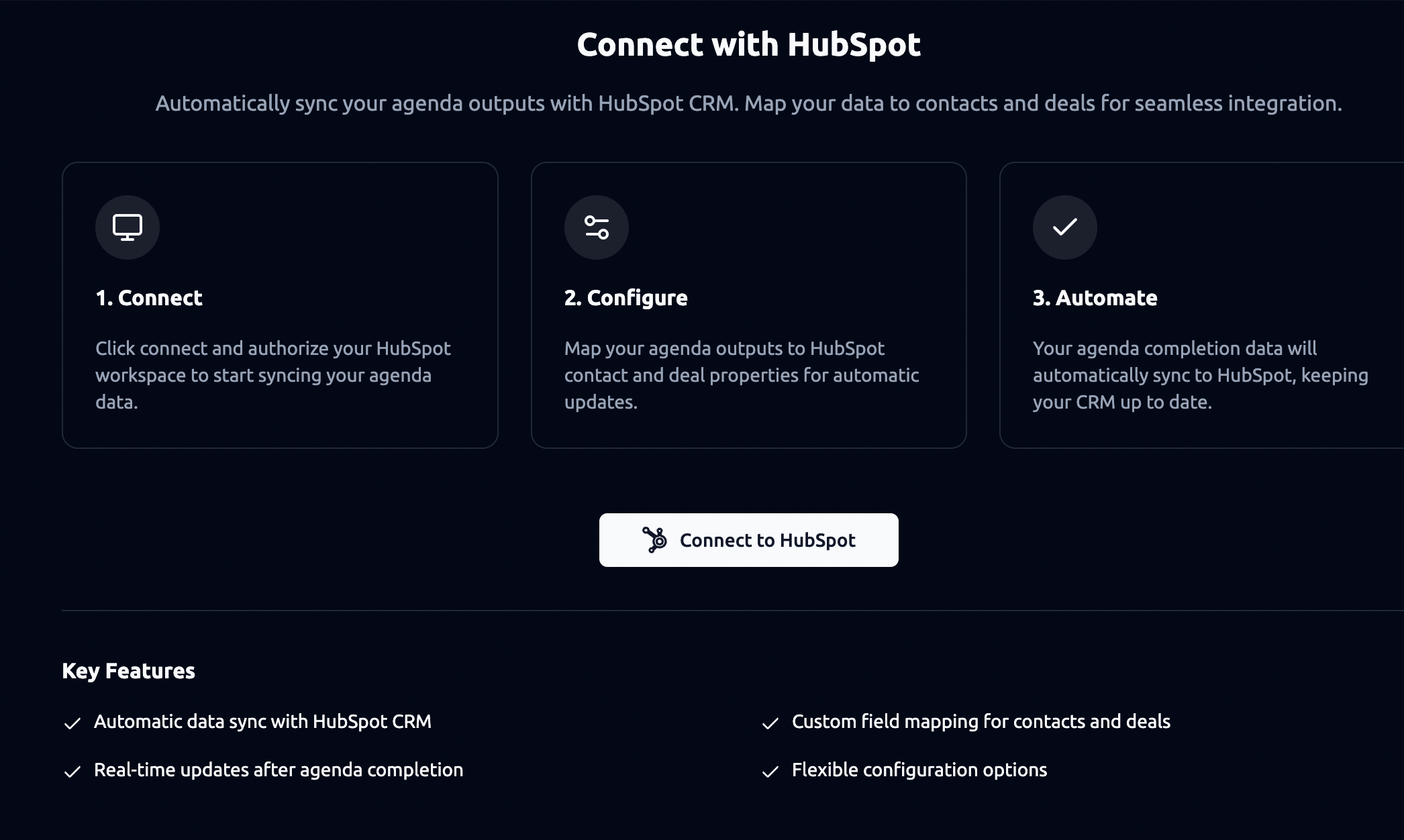
-
From the integration panel, click “Connect to HubSpot.”
-
Authorize using your HubSpot workspace credentials.
-
Once connected, your account will appear under Account (e.g.,mai@personastudios.ai).
Step 2. Configure
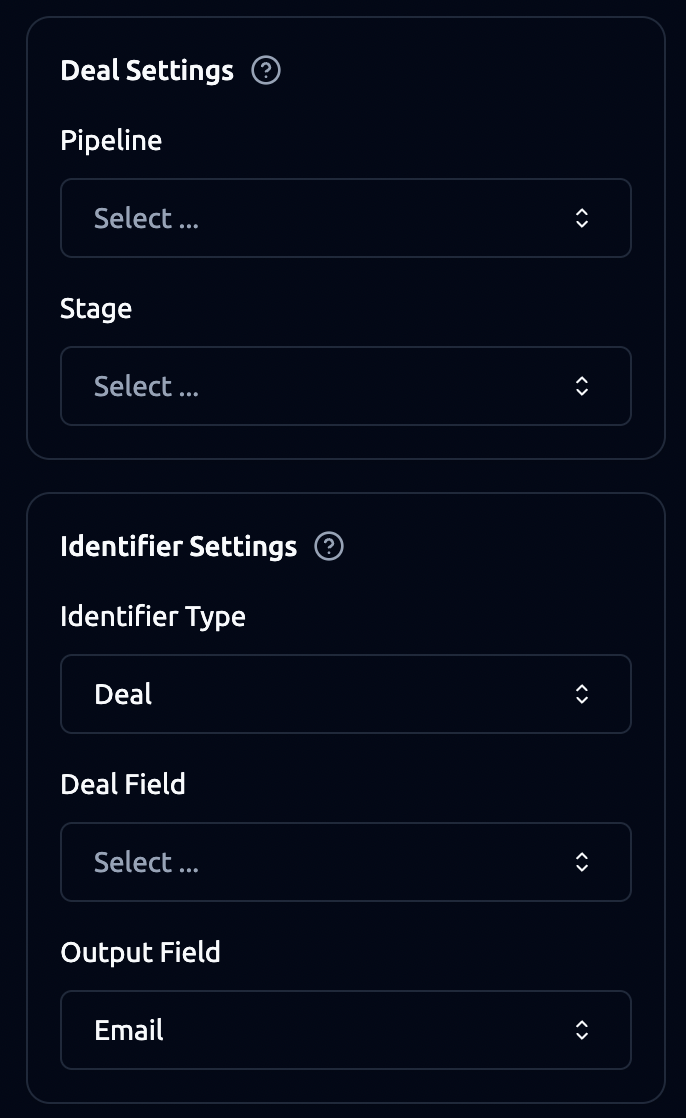
1. Deal Settings
a. Pipeline: select which HubSpot pipeline this integration applies to.
b. Stage: choose which stage new deals should be created into (e.g., Evaluation, Shortlist).
2. Identifier Settings
The Identifier Type determines how the system links agenda outputs to HubSpot records.
a. Option 1: Contact Identifier
If you set the identifier type to Contact, the integration will always look for a contact in HubSpot first. It uses the value from your chosen Output Field in the agenda (most often an email address) and matches it against the HubSpot contact field you select (e.g., “Email”).
If a contact with that email already exists, the system updates that contact with any mapped fields. If there is also a deal linked to that contact, the system updates the deal as well.
If no contact is found and you have allowed Create Contact, the integration will create a new contact in HubSpot. If Create Deal is also enabled, it will then create a new deal in the pipeline and stage you configured, link it to the contact, and fill in the mapped fields.
If create permissions are turned off, nothing new is made and the sync stops. You will receive a notification if you have mismatch alerts enabled.
b. Option 2: Deal Identifier
If you set the identifier type to Deal, the integration starts by looking for a deal in HubSpot. It uses the value from your selected Output Field (e.g., email) and searches in the Deal Field you choose in HubSpot (for example, “Email of Primary CF”).
If a deal with that value is found, the integration updates the deal with mapped agenda outputs. It will also update the contact that is linked to that deal if you have mapped contact fields.
If no deal is found, the system follows the creation path, provided permissions are enabled.
If a contact with that email already exists, a new deal is created in the pipeline and stage you set, linked to the contact, and filled with mapped fields.
If no contact exists and Create Contact is enabled, a new contact is created first, followed by a new deal linked to that contact.
If create permissions are disabled, no new records are made, and a notification is sent if mismatch alerts are on.
Note:
-
In HubSpot, a contact must exist before a deal can be created. Even if you set the identifier to deal, the integration will always make sure there’s a contact in place.
-
The key difference between using Deal and using Contact as the identifier: Deal identifier means the system searches for the deal first and then updates the linked contact. Contact identifier means it searches for the contact first, then links or creates a deal. In both cases, you end up with the same connection between contact and deal — it just changes the way the system searches.
3. Permissions Settings
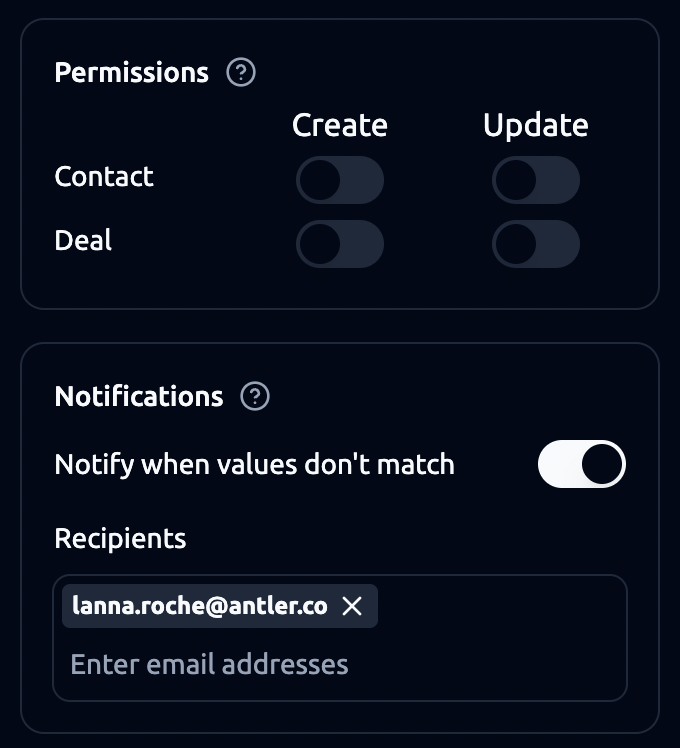
a. Contact Permissions
-
Create: allows new contacts to be created when identifier not found
-
Update: allows updating existing contacts
b. Deal Permissions
-
Create: allows new deals to be created
-
Update: allows updating existing deals
Note: If permissions are disabled, the system will not create missing records — it will only update existing ones.
4. Notifications Settings
-
Enable “Notify when values don’t match” to catch sync errors (e.g., agenda email not found in HubSpot).
-
Add recipients who should receive alerts (multiple addresses supported).
5. Field Mapping
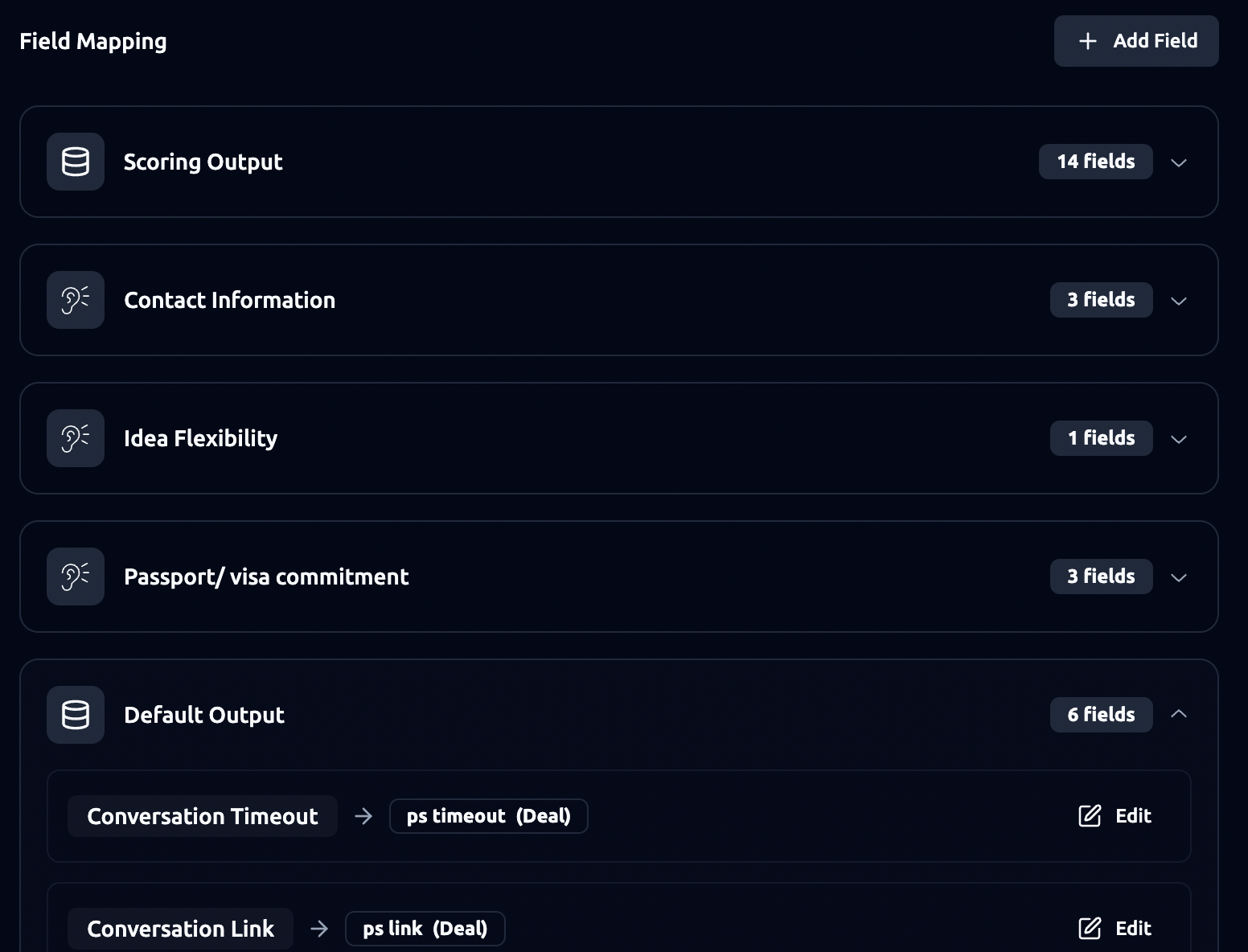
You can map each Hubspot field to an agenda output. You can choose from agenda custom outputs that you have set or default outputs . Examples:
-
Conversation Timeout → ps timeout (Deal)
-
Conversation Summary → ps summary (Deal)
Notes:
- Unmapped fields will not sync.
- HubSpot properties must exist before mapping.
- One output can be mapped across several fields.
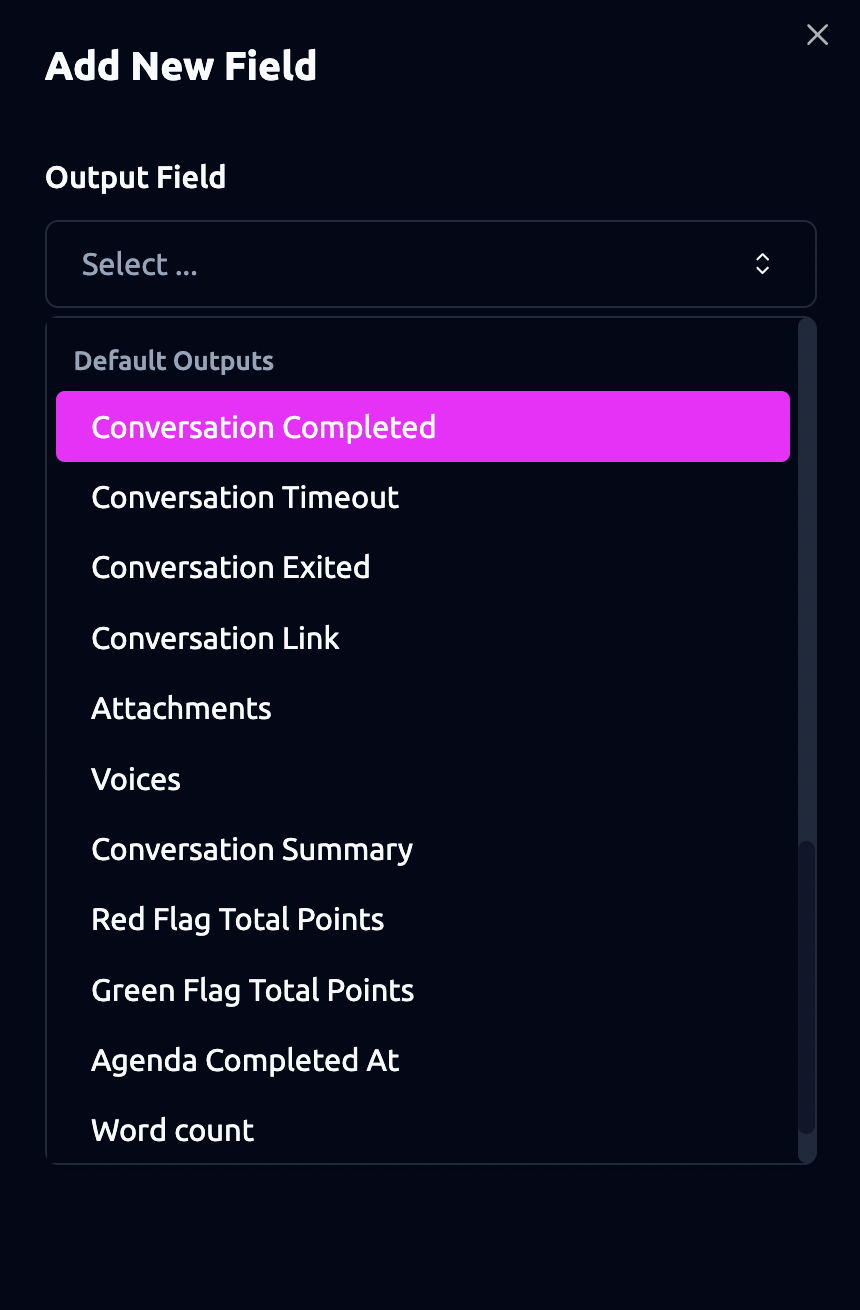
Step 3. Save settings to apply the integration.
Hubspot Sync Error
When syncing conversations with HubSpot, you may sometimes encounter errors (for example, when a contact cannot be found in HubSpot). In the Conversations tab, conversations with errors will be marked in the list with a red warning indicator.
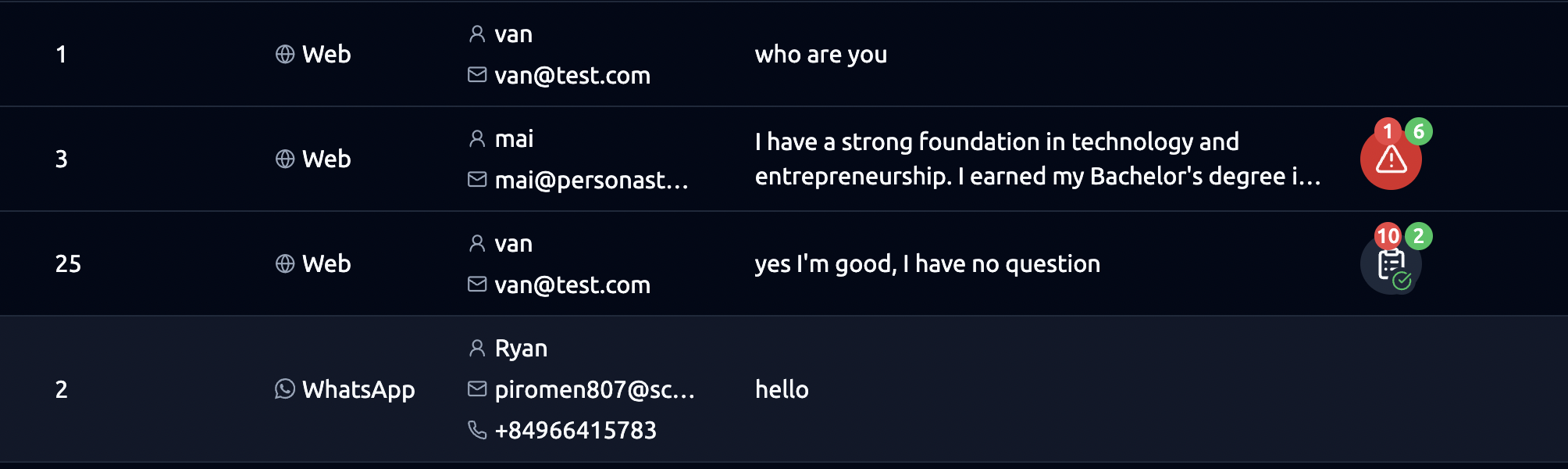
Clicking into a conversation will show more details, including error messages. The error panel will display: The task that failed (e.g., Export HubSpot), The time of the attempt, The reason for failure (e.g., email not found in HubSpot)
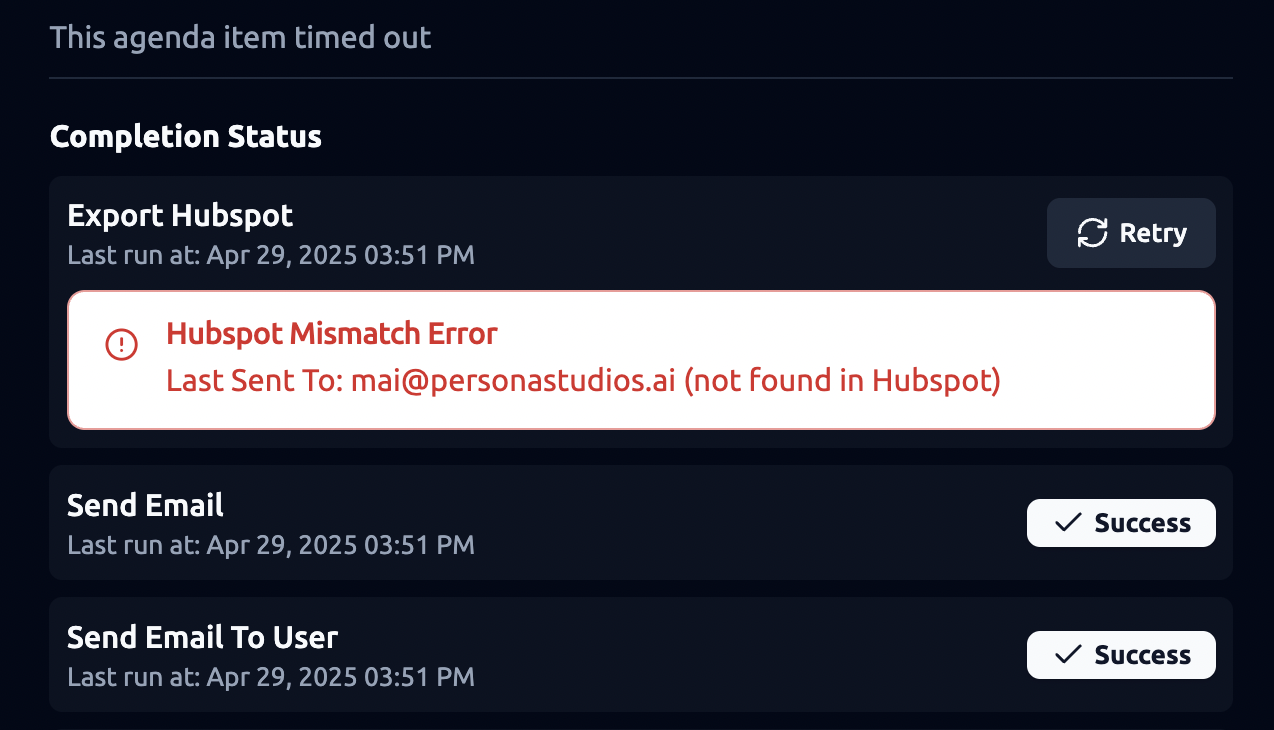
If a sync fails, you can retry it: In the Conversations list view, click on the Conversation Summary of the failed item. This will open the detailed view of the conversation. From here, retry the HubSpot sync by clicking on it and search for the available email that you want to sync it to.
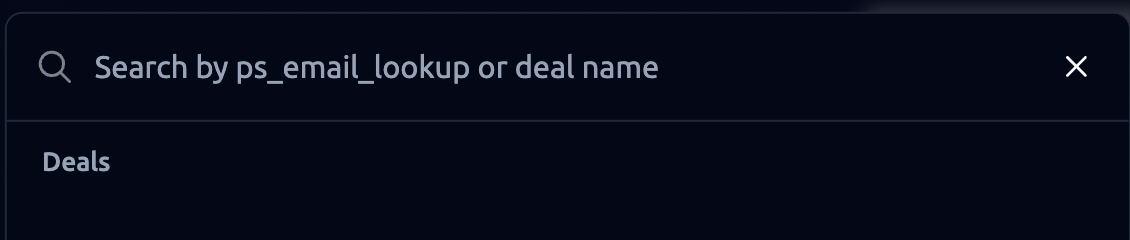
When you retry, the system will automatically pull all the available records from HubSpot that match your configured pipeline. This means:
-
You don’t need to switch back to HubSpot to search for the associated record.
-
Even if the deal has moved stages since the original submission, the retry will fetch it.
While you can set a specific pipeline and stage for deals to go into by default, the retry action will still pull in all available deals in that pipeline to ensure you can correctly map the conversation to the right record.
Note: If the deal is currently in a different stage than your existing configuration, the retry will reflect that.