Quiz
The Quiz agenda item lets your persona create interactive quizzes to test, train, or assess users in a conversational way. It can be used for use cases like knowledge checks, user education, or staff training.
Each quiz consists of customizable questions, guidance options, scoring logic, and outputs for tracking results. You can control how the quiz flows — whether users get retries, whether the quiz ends on a wrong answer, and what information is stored after completion.
How it works
When a user reaches a Quiz agenda item during a conversation, your persona asks questions one by one, records responses, and evaluates them based on your defined answer criteria. The quiz can provide hints, allow retries, and generate performance summaries at the end.
How to set up
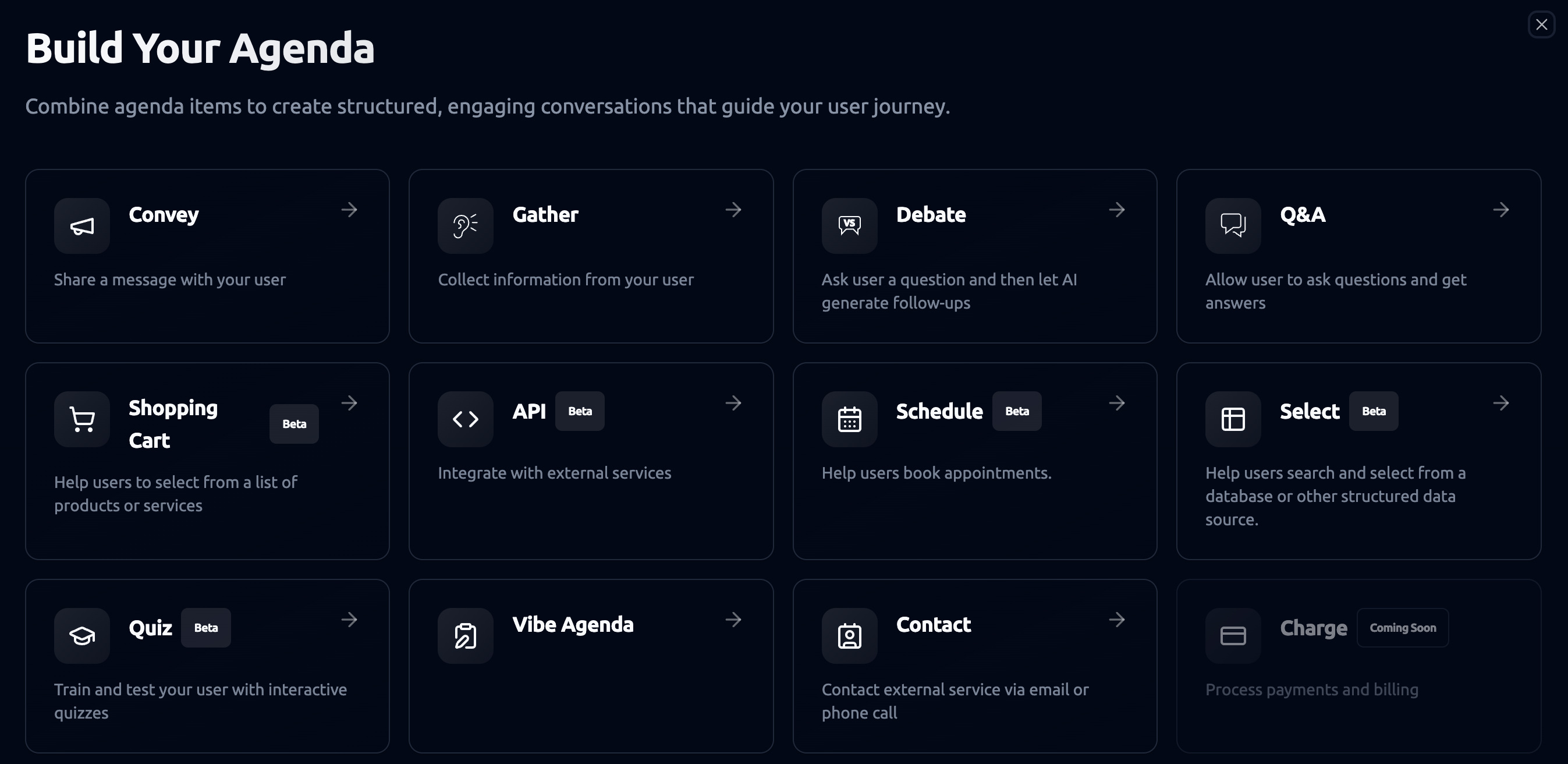
1. Configuration
Config Mode
Choose how you want to build your quiz:
-
Basic Mode: Simplified setup for quick assessments.
-
Advanced Mode: Enables detailed control, conditional logic, and evaluation customization.
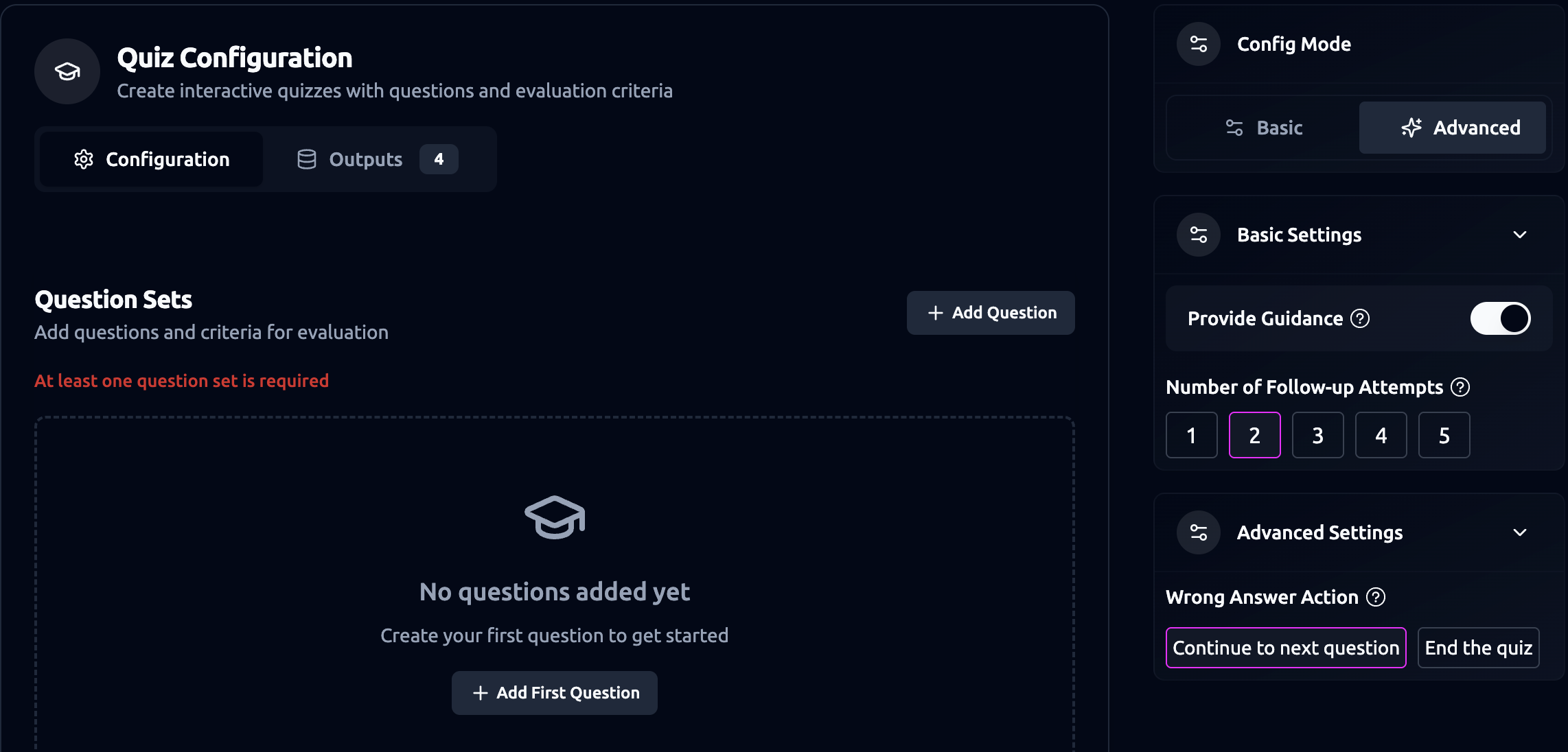
Question Sets
Each set includes the main question, an example answer (optional), and criteria for how to evaluate responses. At least one question set is required to start the quiz. Add one or more Question Sets to build your quiz.
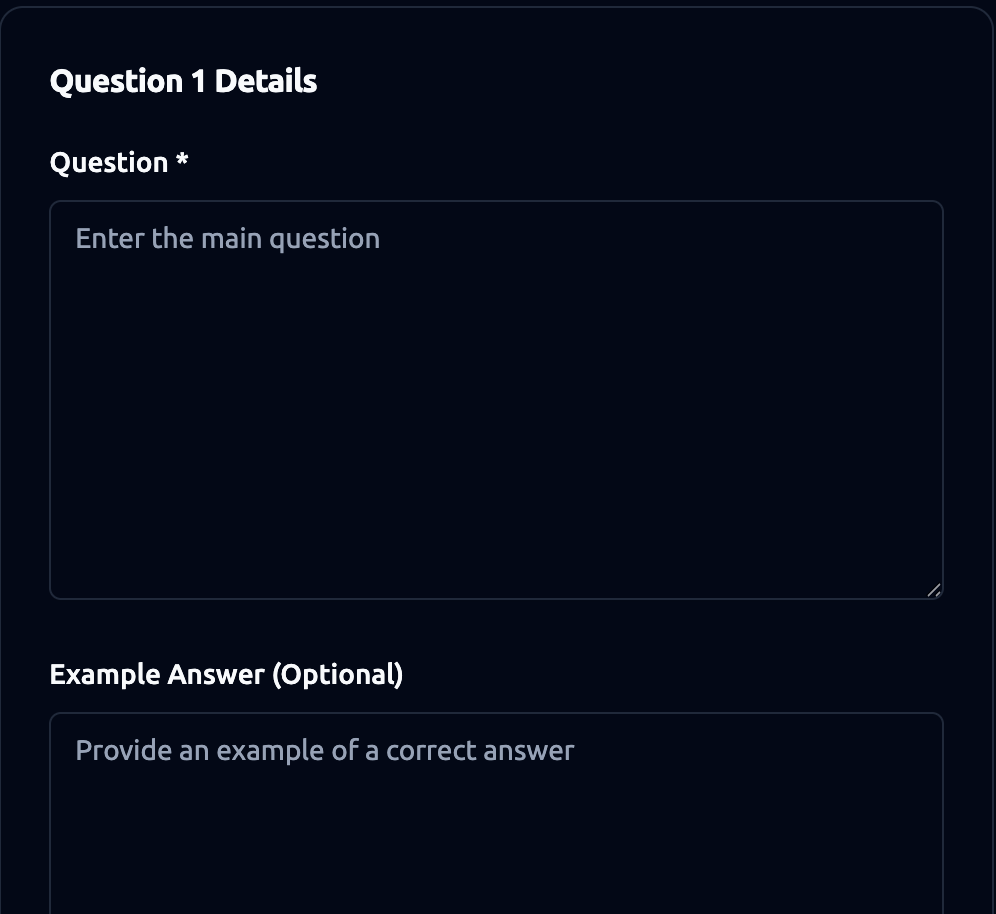
-
Question (required): Enter the main question your persona will ask.
-
Example Answer (Optional): Provide an example of what a correct or ideal answer looks like. This helps the AI understand how to assess user responses accurately.
-
Answer Criteria: Define one or more criteria that determine what counts as a correct or partially correct answer. Each criterion guides how the persona should evaluate the user’s response.
Examples:
For “Name two benefits of playing sports”:
-
Criterion 1: Mentions at least one physical benefit (e.g., “improves strength”).
-
Criterion 2: Mentions at least one mental benefit (e.g., “reduces stress”).
Basic Settings
- Provide Guidance: Enable this to let the persona give hints or explanations after incorrect answers. Disable for strict quizzes.
- Number of Follow-up Attempts: Choose how many chances the user has to retry each question (1–5 attempts).
Advanced Settings
- Wrong Answer Action: Set what happens when all retry attempts are used: Continue to next question or end the quiz. This gives you control over the quiz difficulty and flow.
2. Outputs
The Outputs tab defines what information is saved after the quiz. By default, four outputs are automatically included, but you can add custom outputs to track additional data.
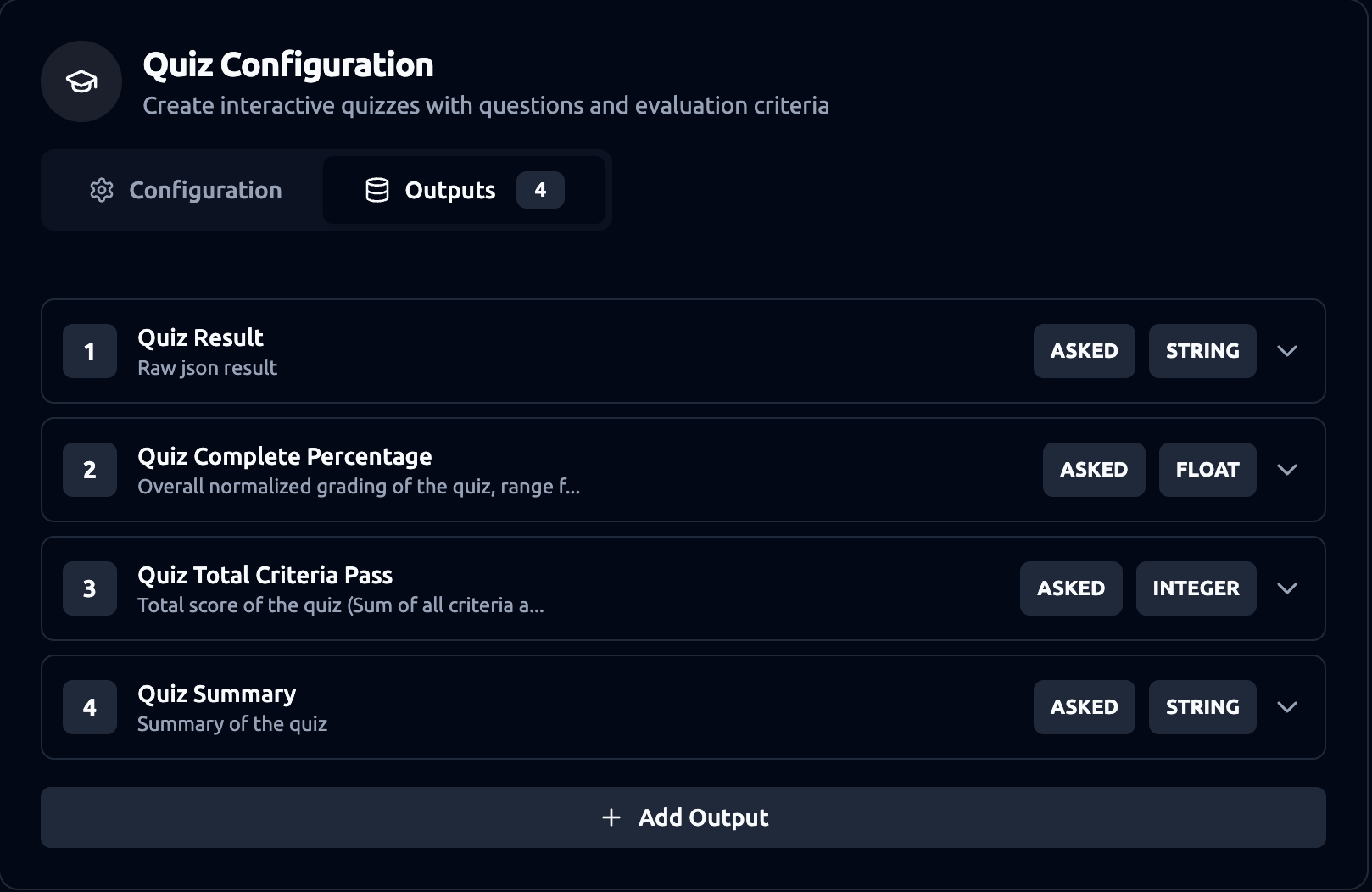
- Quiz Result: Full raw JSON containing all answers and results
- Quiz Complete Percentage: Overall normalized grading score (range 0–1)
- Quiz Total Criteria Pass: Total score (sum of all passed criteria)
- Quiz Summary: A concise summary of the quiz performance.
You can edit, rename, or remove these defaults, or click Add Output to create new ones. [Learn More. (https://docs.personastudios.ai/mypersona/agenda/output/customoutput )
Example Use Case: Employee Training – Restaurant Waitstaff Quiz
Scenario: After completing an onboarding session, your restaurant’s virtual assistant (the persona) runs a short quiz to confirm each waiter understands basic service procedures and customer care protocols.
Example Flow:
- The persona introduces the quiz:
“Let’s do a quick check on restaurant service best practices.”
-
The trainee answers each question conversationally.
-
If the answer is incomplete, the persona responds with guidance:
“Almost right — remember to always introduce yourself by name when greeting guests.”
- At the end, the persona summarizes results:
“Great work! You passed with 90%. Please review our allergy procedures before your next shift.”
- The results are automatically logged into a Google Sheet for the training manager to review.