Google Sheets
The Google Sheets integration feature allows you to automatically export data from our system into Google Sheets where you can store, track, and analyze data.
How to set up
- Open Google Sheet Configuration
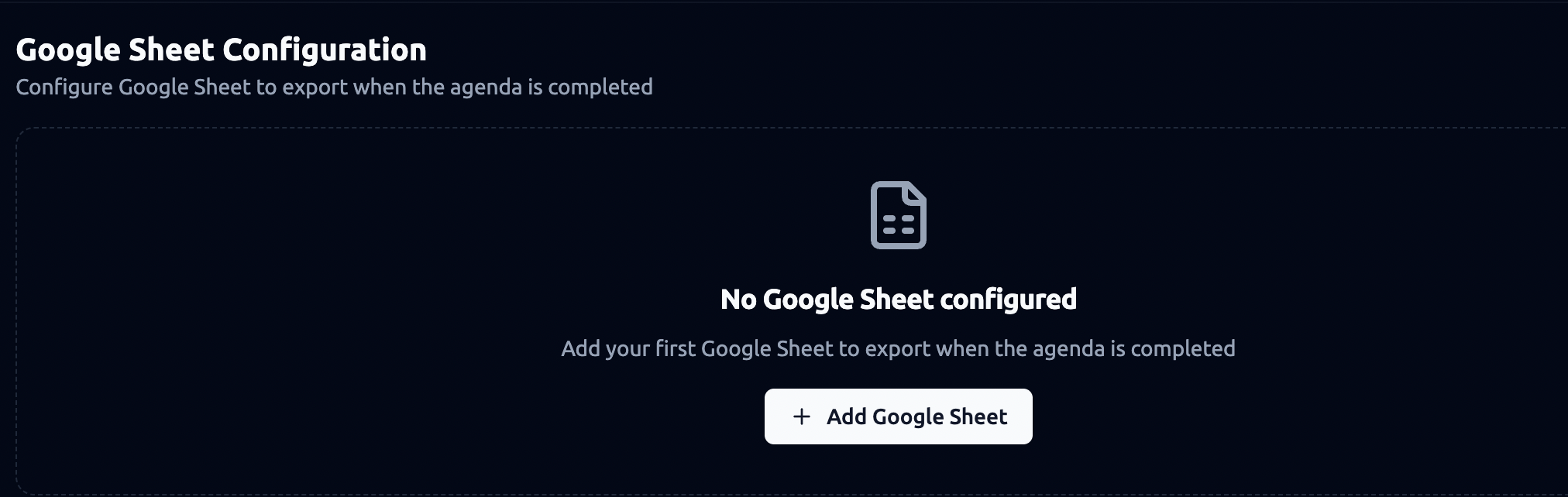
-
Go to the Google Sheet Configuration section in your settings.
-
You will see the message “No Google Sheet configured” if you haven’t set up one yet.
-
Click ➕ Add Google Sheet to begin.
- Basic Configuration
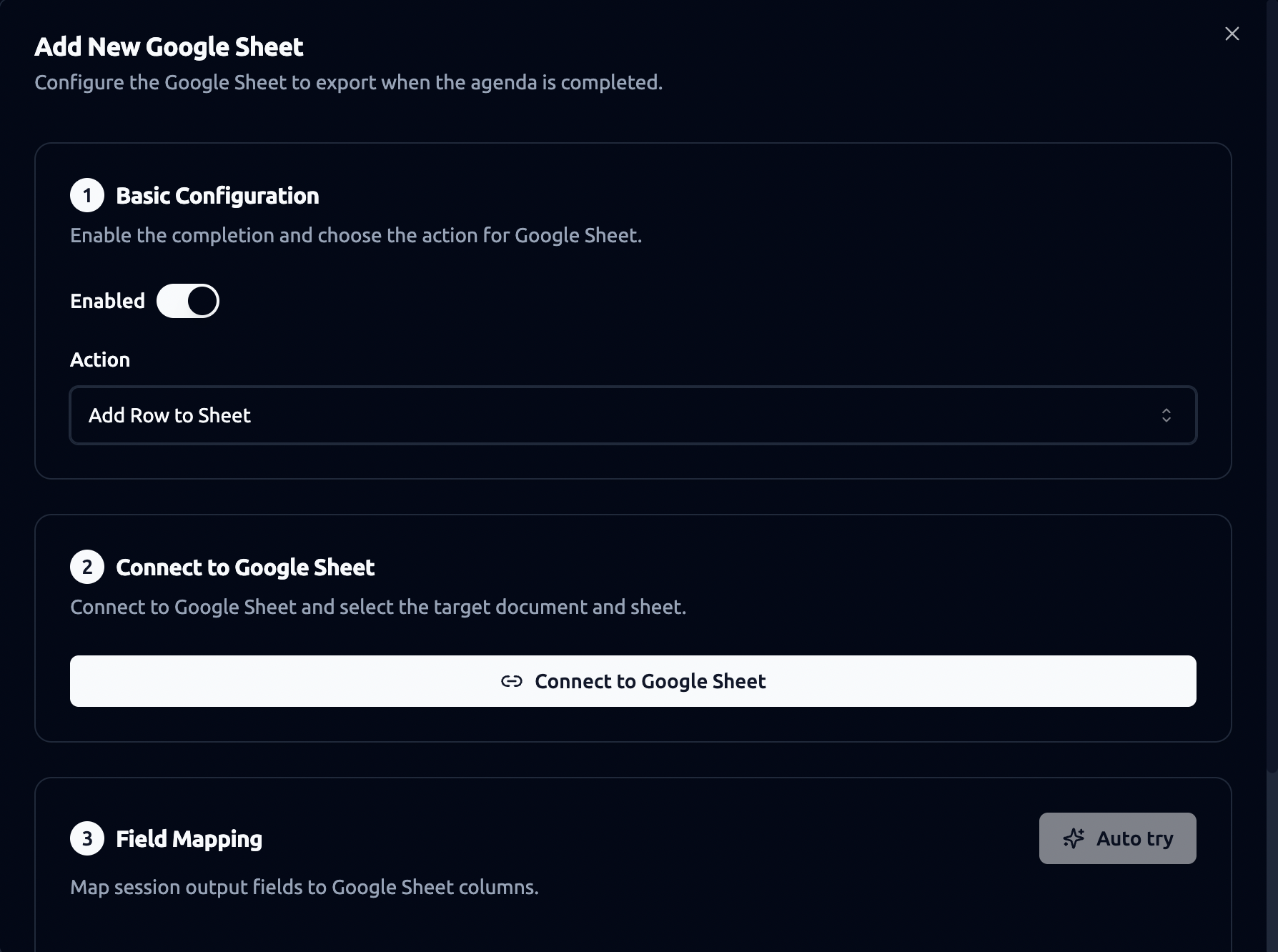
-
Toggle Enabled to turn on the integration.
-
Under Action, select Add Row to Sheet to add each completed agenda as a new row in your selected Google Sheet.
- Connect to Google Sheet
-
Click Connect to Google Sheet.
-
A Google login window will appear. Sign in with the Google account that has access to the sheet you want to use.
-
Once connected, you’ll see a green indicator: ✅ Connected to Google Sheet.
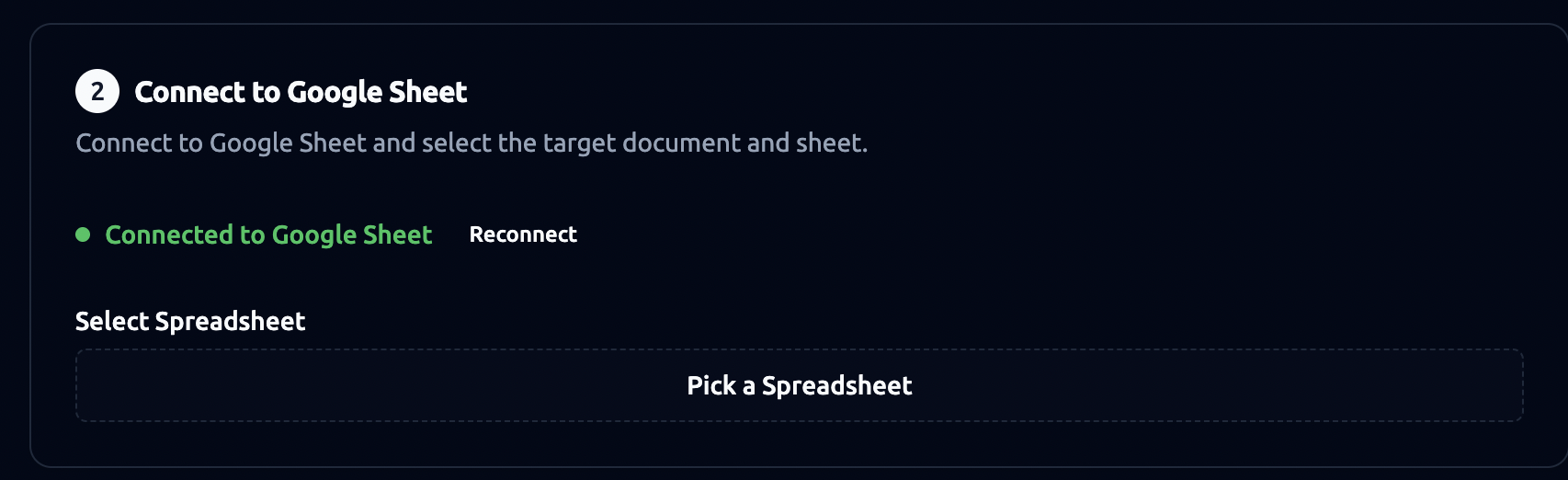
Select Spreadsheet
-
After connecting, click Pick a Spreadsheet and choose the Google Sheet where you want to send data.
-
You can switch later using Change Spreadsheet.
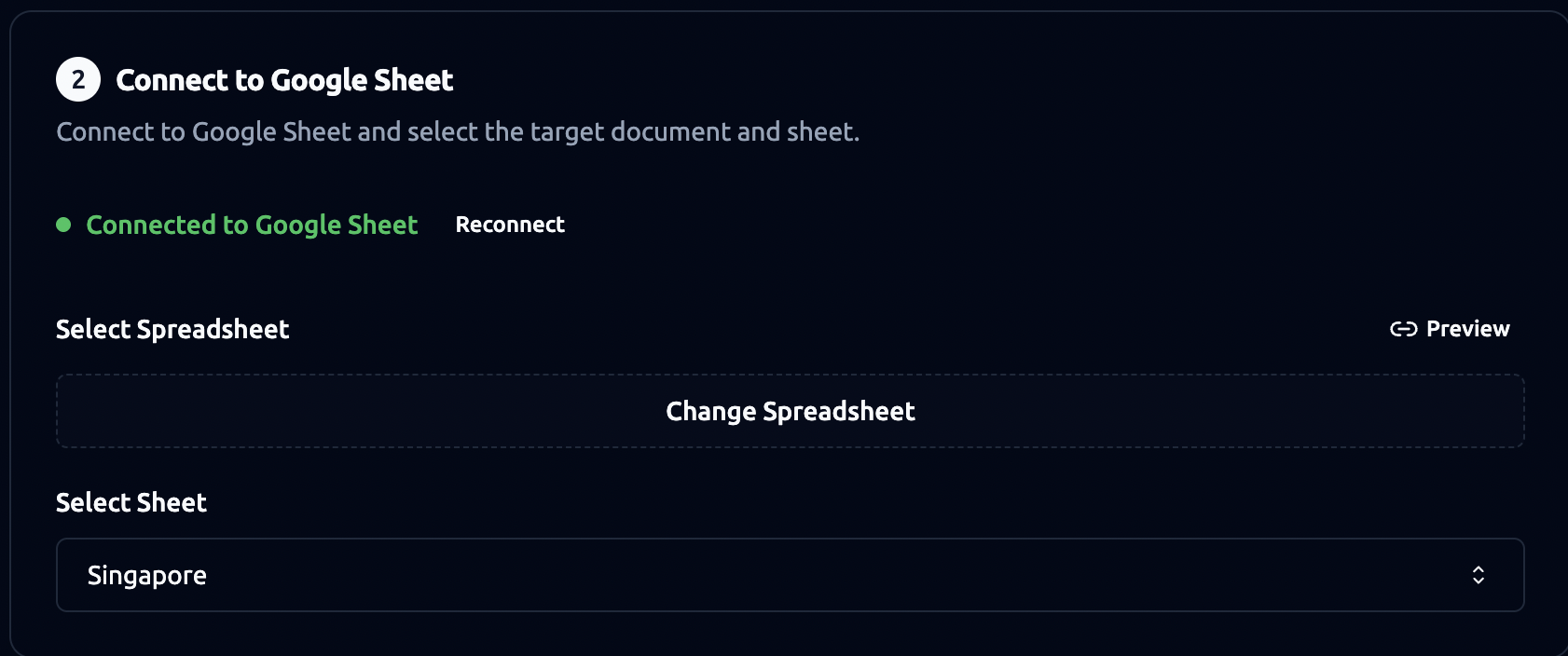
Select Sheet (Tab)
-
Choose the specific sheet (tab) inside the Google Spreadsheet (e.g., “Singapore”).
-
This is where the data will be stored.
- Field Mapping
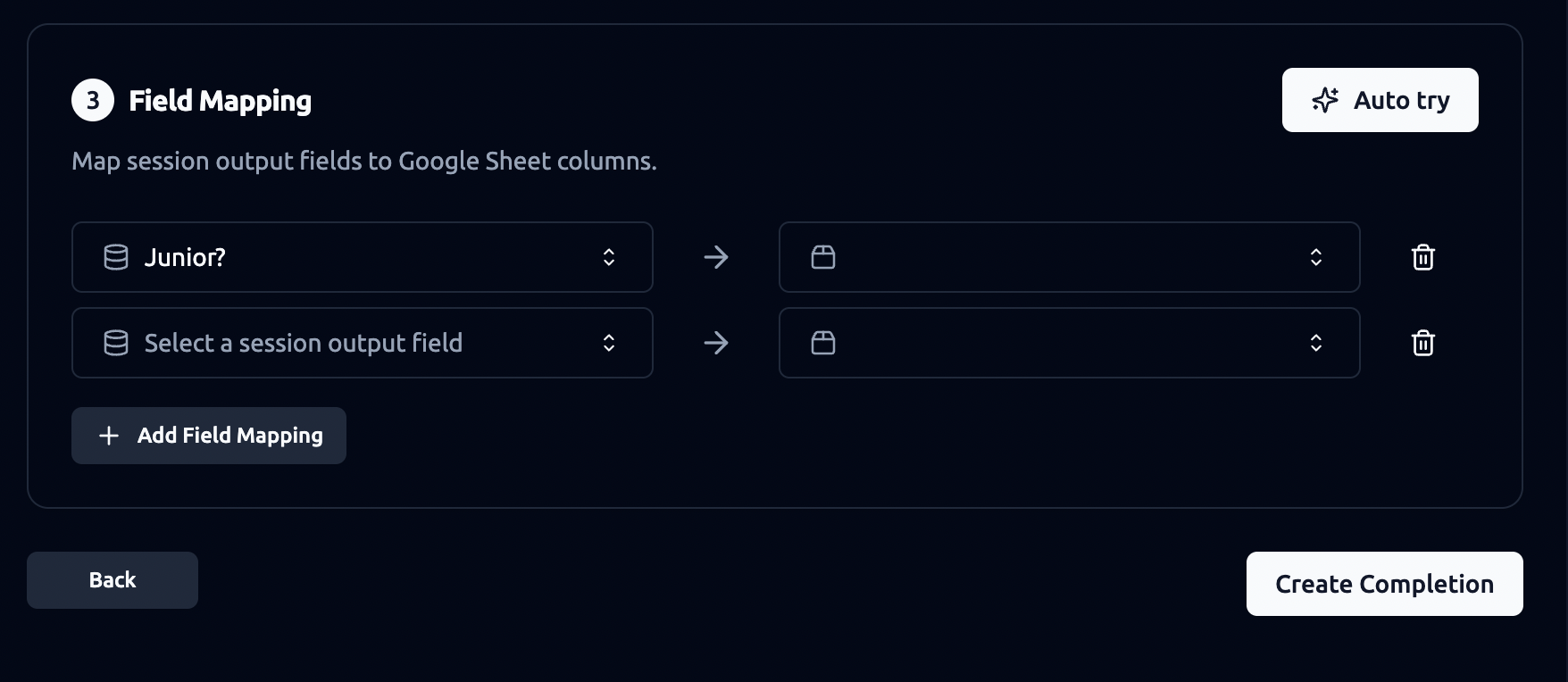
Field Mapping lets you decide which system data goes into which Google Sheet column.
-
Create the columns you want in your Google Sheet. It’s best to have the column headers clear and match the output fields you want to map.
-
Use the Auto try button to automatically match the available output fields with your Google Sheet columns where possible.
-
Manually adjust mappings: Click + Add Field Mapping and select the appropriate output fields on the left and the corresponding Google Sheet column on the right.(you can choose from custom outputs or default outputs .
-
Repeat this step until all the fields you need are mapped.
You can add or remove mappings anytime.
- Save & Complete
-
When you’ve set everything up, click Create Completion.
-
From now on, whenever an agenda is completed, the data will be automatically exported to your Google Sheet.
Note:
-
Make sure your Google Sheet already has clear column headers — these will appear in the field mapping step.
-
Use Preview (if available) to confirm the right spreadsheet is selected.
-
You can always go back and edit mappings without disconnecting the sheet.